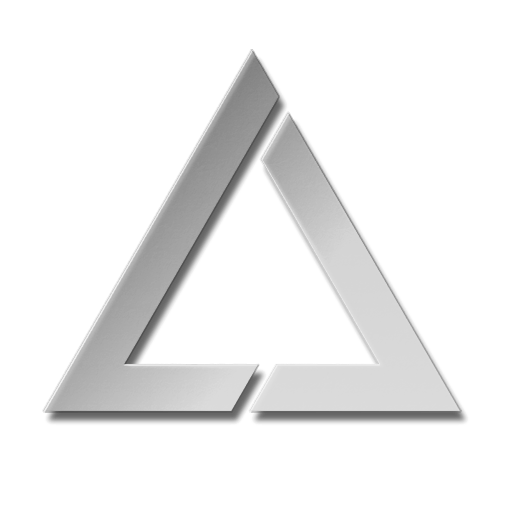New pages
Appearance
22 May 2025
- 15:1515:15, 22 May 2025 ULTRA MK2 LaserOS Playlist Export Guide (hist | edit) [7,799 bytes] Jake (talk | contribs) (Created page with "= Ultra MK2 LaserOS Playlist Export Guide = This guide shows how to add custom user content to your Ultra MK2 Laser cube, by showing how you can use LaserOS software to create an example playlist, add custom content, then export to the MK2 SD card for projecting on the device. == 1. Prerequisites == * A PC/Mac Laptop or Desktop machine to install the desktop version of LaserOS on. ''Note: You cannot use the iOS or Android version of LaserOS to export to the MK2 SD...")
21 May 2025
- 20:3820:38, 21 May 2025 ULTRA MK2 Connection (hist | edit) [2,398 bytes] Jake (talk | contribs) (Created page with "== Mk2 Settings – Connection == File:lu612803hsep6_tmp_5764e6e1.png File:lu612803hsep6_tmp_7a909c8a.png Select the connection type (required for control via LaserOS, ArtNet or Liberation) For multiple laser cubes and especially in areas where local WiFi may be congested, we recommend using an Ethernet cable in LAN Client mode. When set to LAN Client mode on a network without a DHCP server, the Laser cubes will self-assign an APIPA address. File:lu612803h...")
20 May 2025
- 09:3809:38, 20 May 2025 ULTRA MK2 Laser Show (hist | edit) [2,577 bytes] Jake (talk | contribs) (Created page with "== Mk2 Laser Show Control Mode == link= link= link= link= link= link= Selecting the Play icon will begin the show. Show audio will be played from the 3.5mm stereo audio output socket. If Cube Link is enabled – see the Cube Link e...")
- 09:3209:32, 20 May 2025 ULTRA MK2 Network (hist | edit) [4,659 bytes] Jake (talk | contribs) (Created page with " == Mk2 Settings – Network == File:lu612803hseo9_tmp_d818a2ba.png File:lu612803hseo9_tmp_2ae41c7a.png == LAN Client Mode == For multiple laser cubes and especially in areas where local WiFi may be congested, this is the recommended connection mode. When connected to a network without a DHCP server, the Lasercubes will self-assign APIPA addresses. ==== LAN Client Mode Customisations: ==== IP (Address) Mode - Auto IP / Static I Auto mode. Uses DHCP server...")
- 08:4908:49, 20 May 2025 ULTRA MK2 Audio Settings (hist | edit) [3,209 bytes] Jake (talk | contribs) (Created page with "= Audio Settings = Audio settings can be adjusted by going into Settings->Audio as shown below: link= The audio settings allow changes to the audio output volume, audio output delay, audio input selection, and input gain controls. == Audio Output Volume == The audio output volume can be adjusted from 0 to 100%. This control will adjust the current volume while a laser show is playing, and this slider can be midi mapped to an...")
19 May 2025
- 09:5009:50, 19 May 2025 ULTRA MK2 Projection (hist | edit) [3,798 bytes] Jake (talk | contribs) (Created page with "== Mk2 Settings – Projection == When in LaserOS control mode, the Image Setup, Color Balance and Safety Zone settings are handled by LaserOS, so their CubeOS entries remain greyed out. Test Patterns are still accessible though. link= link= link= By selecting one of the other control modes, such as Visualizer, the CubeOS stand-alone image settings ar...")
- 09:3809:38, 19 May 2025 ULTRA MK2 Factory Reset Procedure (hist | edit) [913 bytes] Jake (talk | contribs) (Created page with "= Factory Reset Procedure = If you need to reset the MK2 laser cube back to its factory firmware defaults, you can perform the factory reset as shown below. This should only be done if absolutely necessary. 600px|link= To Factory reset the MK2, firstly ensure the unit is powered OFF. Hold the rotary encoder button down **(1)** and then while continuing to hold the rotary encoder down, power on the unit using the power switch **...")
- 09:3209:32, 19 May 2025 ULTRA MK2 SD Card Information (hist | edit) [1,920 bytes] Jake (talk | contribs) (Created page with "= SD Card Information = The Ultra MK2 laser cube is supplied with a pre-loaded micro SD card containing all demo laser shows, Playlists, and MIDI mappings for APC40 MK2 and APC mini MK2. If you need additional SD cards then these can be obtained from places like Amazon. The card which we have tested and guarantee to work with the MK2 is the Lexar A2 Silver Plus 64Gb micro SD card ([https://americas.lexar.com/product/lexar-professional-silver-plus-microsdxc-uhs-i-card...")
14 May 2025
- 10:2510:25, 14 May 2025 ULTRA MK2 Playlist Control Mode (hist | edit) [3,908 bytes] Jake (talk | contribs) (Created page with "= Playlist Control Mode = This control mode is used to play custom playlists exported from our LaserOS app to the SD card. It can be selected by going to the Control Mode menu and selecting “Playlist” from the options. link= link= === Creating a custom playlist === Before being able to project content on the Mk2 in playlist mode you must first create a playlist or export an existing p...")
- 05:1005:10, 14 May 2025 ULTRA MK2 Effects (hist | edit) [11,661 bytes] Jake (talk | contribs) (Created page with "= MK2 Built in Effects = The effects menu will be available on the top level menu of the MK2 when it is in either playlist or visualizer control mode. The effects can be used to modify the currently projected image, and consist of both colour modifying effects and image movement / scale effects. These effects are also dependant on the current setting of the tempo which can be accessed from settings→tempo or set using tap tempo an an APC40 MK2 device (see wiki secti...")
13 May 2025
- 08:3408:34, 13 May 2025 ULTRA MK2 Midi Mapping Explained (hist | edit) [7,751 bytes] Jake (talk | contribs) (Created page with "= MIDI Mapping using an APC40 MK II or APC Mini MK II = The Ultra MK2 is capable of being controlled directly using an APC 40 MK2 or an APC mini MK2 (others will be added TBD.) connected to the USB port on the rear of the unit. In order for any MIDI mapping to be saved, an SD card must be inserted with the correct path to the settings folder present on the card. The MIDI mapping files saved to the card are located here: _**/Lasercube/settings**_ Separate mapping file...")
- 08:0208:02, 13 May 2025 ULTRA MK2 Tempo Menu (hist | edit) [1,570 bytes] Jake (talk | contribs) (Created page with "= Tempo = The tempo settings are used to control the speed of any enabled effects applied to the projection (see MK2 effects wiki), e.g. The strobe effect will flash faster as you increase the BPM slider in the tempo menu, and flash slower when reducing the BPM slider. The purpose of the tempo menu is mainly for live DJ effects while a music track is playing. In order for the supplied MK2 effects to work to the beat of a music track you must first set the correct BPM...")
- 07:4707:47, 13 May 2025 ULTRA MK2 Start (hist | edit) [68,384 bytes] Jake (talk | contribs) (Created page with "<div style="text-align: center;"> 500px 500px 500px 500px 500px 500px </div> <div style="text-align: center;"> = Owner’s Manual and User Guide = LaserDock Ltd. strongly recommends keeping this manual with your new laser projector at all times as a field reference. File:Wps113.jpg ''' WARNING! ''' ''' LASER RADIATION ''' ''' AVOID EYE...")
- 07:3707:37, 13 May 2025 ULTRA MK2 Status Info (hist | edit) [2,360 bytes] Jake (talk | contribs) (Created page with "= ULTRA MK2 Status Info = The Status Information menu provides info about the current hardware/network status. It is useful when info like SD card free status or buffering status need to be checked by the user. link= link= link= link= link= File:lu2446321pluj_tmp_f90899...")
12 May 2025
- 12:5712:57, 12 May 2025 ULTRA MK2 Visualizer (hist | edit) [1,893 bytes] Jake (talk | contribs) (Created page with "= MK2 Visualizer = Audio Visualizer mode. There are currently 3 audio reactive visuals in the current (v0.14) release of the MK2 firmware. More visualizers will be added in future firmware updates. The factory supplied SD card also includes MIDI mapping of these visualizers to the APC40 MK2 / APC mini MK2 grid buttons. link= link= CubeOS has a number of built-in audio reactive visualiz...")
- 12:5012:50, 12 May 2025 ULTRA MK2 Settings ILDA Input Cfg (hist | edit) [1,619 bytes] Jake (talk | contribs) (Created page with "= MK2 Settings – ILDA Input Cfg = The parameters set in the ILDA Input Configuration menu are valid when an external DAC is connected to the ILDA input connector on the back of the MK2. With no ILDA cable connected, this item will be greyed out on the MK2 menu UI. link= link= When an external DAC is connected via the ILDA input connector, an additional menu item is available under Setti...")
4 May 2025
- 13:0813:08, 4 May 2025 Test (hist | edit) [4,657 bytes] Jake (talk | contribs) (Created page with "== Mk2 Settings – Network == File:lu612803hseq8_tmp_d818a2ba.png File:lu612803hseq8_tmp_2ae41c7a.png == LAN Client Mode == For multiple laser cubes and especially in areas where local WiFi may be congested, this is the recommended connection mode. When connected to a network without a DHCP server, the Lasercubes will self-assign APIPA addresses. ==== LAN Client Mode Customisations: ==== IP (Address) Mode - Auto IP / Static IP Auto mode. Uses DHCP server...")
3 May 2025
- 18:2418:24, 3 May 2025 UltraMk2Connection (hist | edit) [2,398 bytes] Jake (talk | contribs) (Created page with "== Mk2 Settings – Connection == File:lu612803hsep6_tmp_5764e6e1.png File:lu612803hsep6_tmp_7a909c8a.png Select the connection type (required for control via LaserOS, ArtNet or Liberation) For multiple laser cubes and especially in areas where local WiFi may be congested, we recommend using an Ethernet cable in LAN Client mode. When set to LAN Client mode on a network without a DHCP server, the Laser cubes will self-assign an APIPA address. File:lu612803h...")
- 18:1618:16, 3 May 2025 UltraMkCMArtnet (hist | edit) [2,398 bytes] Jake (talk | contribs) (Created page with "== Mk2 Settings – Connection == File:lu612803hsep6_tmp_5764e6e1.png File:lu612803hsep6_tmp_7a909c8a.png Select the connection type (required for control via LaserOS, ArtNet or Liberation) For multiple laser cubes and especially in areas where local WiFi may be congested, we recommend using an Ethernet cable in LAN Client mode. When set to LAN Client mode on a network without a DHCP server, the Laser cubes will self-assign an APIPA address. File:lu612803hs...")
- 17:3317:33, 3 May 2025 UltraMk2Network (hist | edit) [4,659 bytes] Jake (talk | contribs) (Created page with " == Mk2 Settings – Network == File:lu612803hseo9_tmp_d818a2ba.png File:lu612803hseo9_tmp_2ae41c7a.png == LAN Client Mode == For multiple laser cubes and especially in areas where local WiFi may be congested, this is the recommended connection mode. When connected to a network without a DHCP server, the Lasercubes will self-assign APIPA addresses. ==== LAN Client Mode Customisations: ==== IP (Address) Mode - Auto IP / Static I Auto mode. Uses DHCP server...")