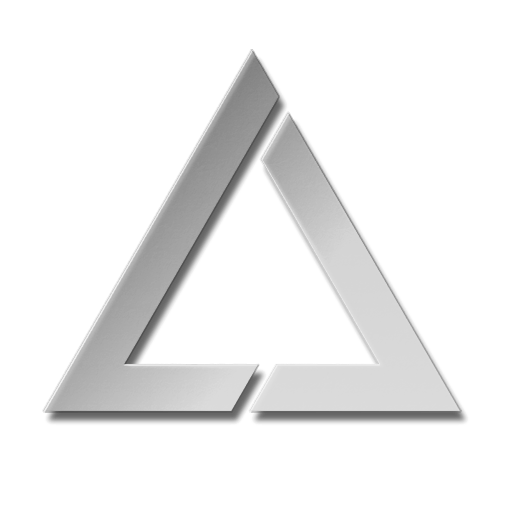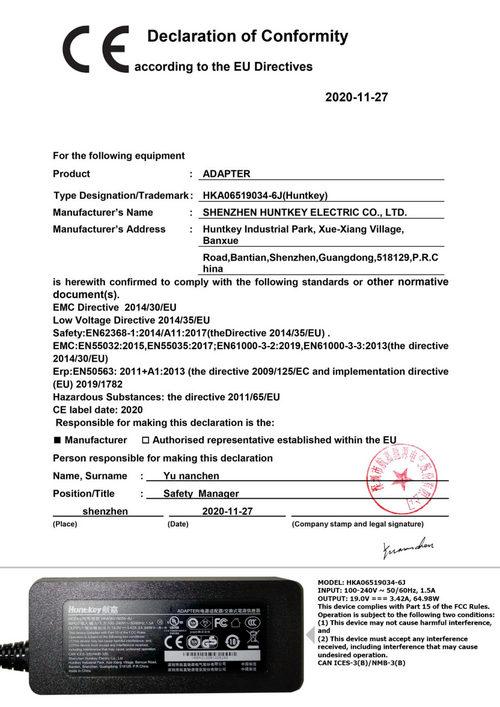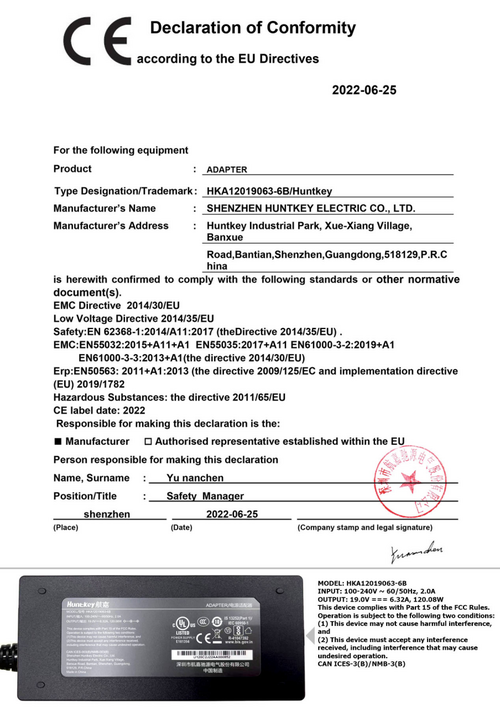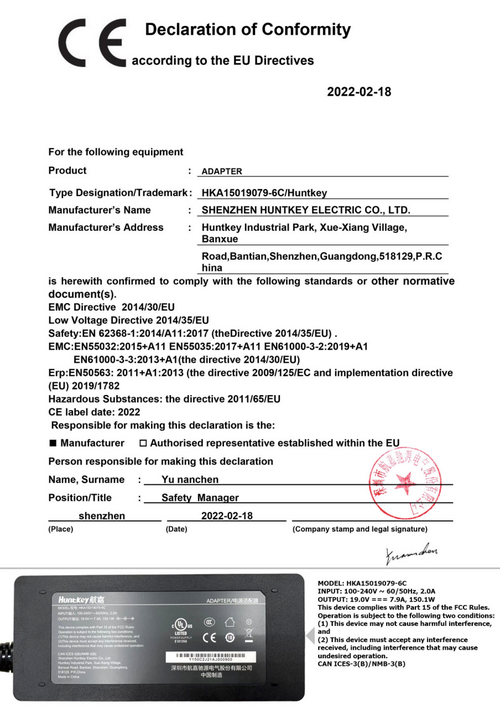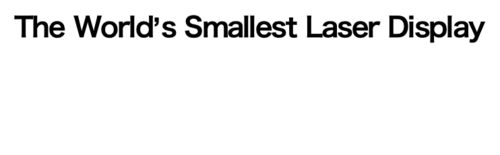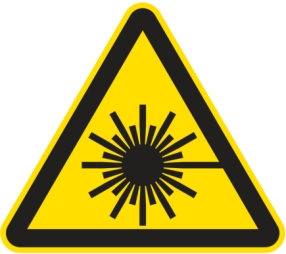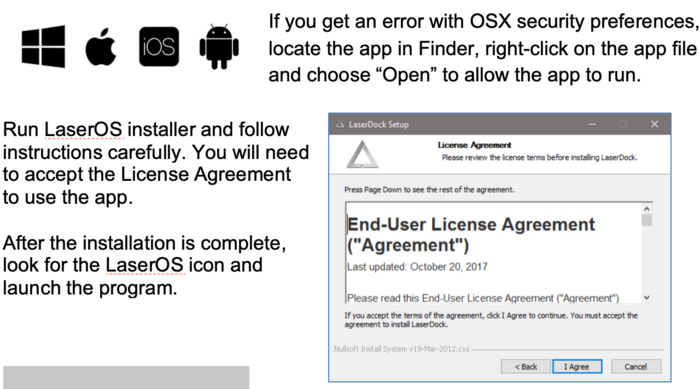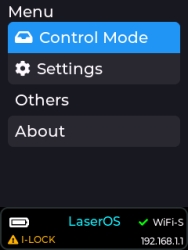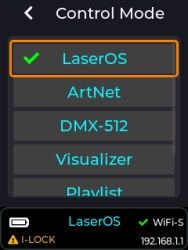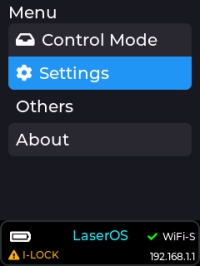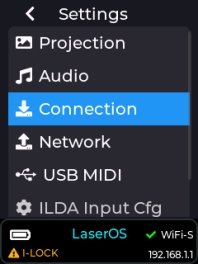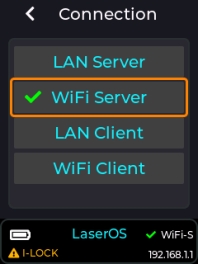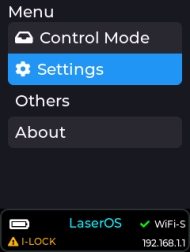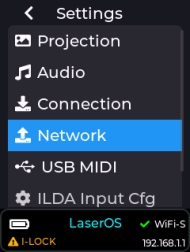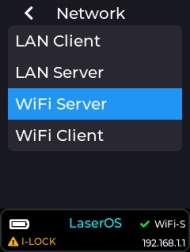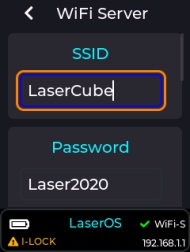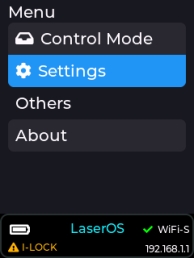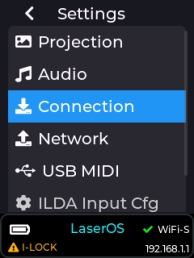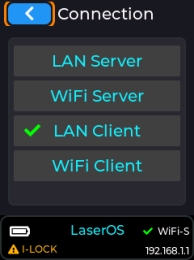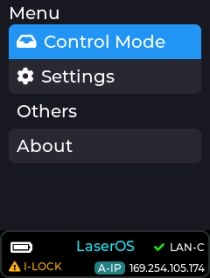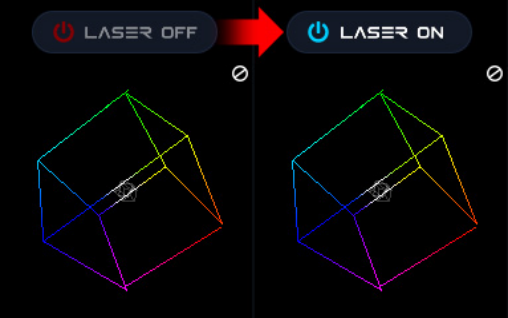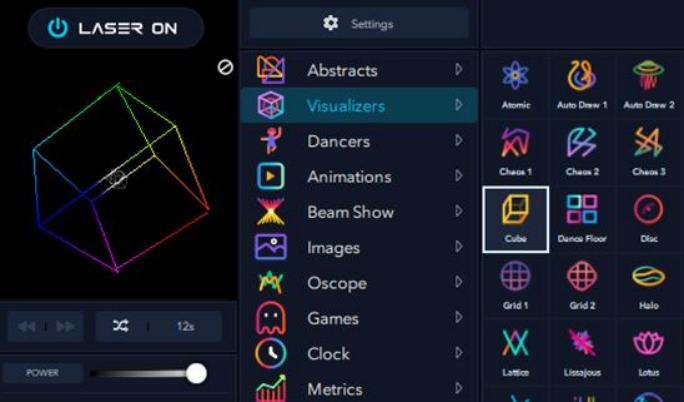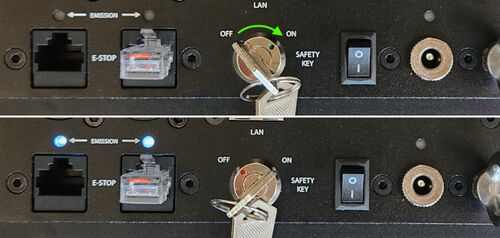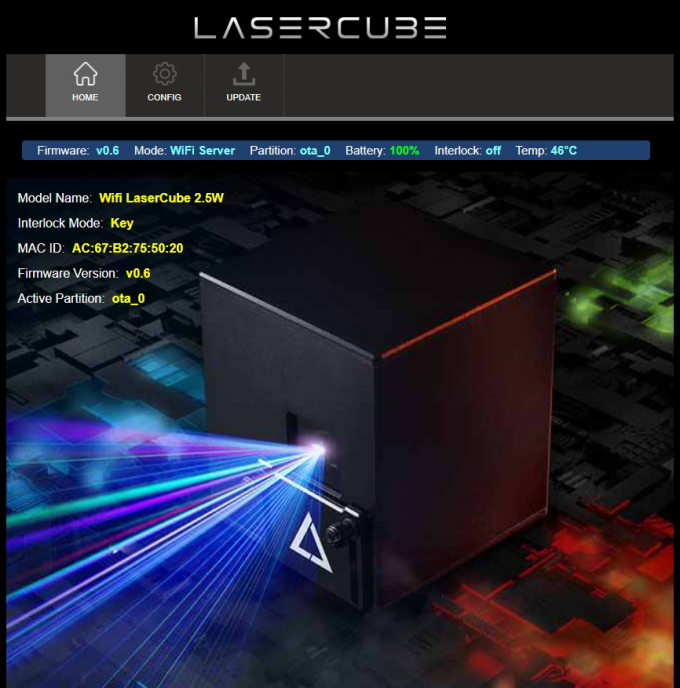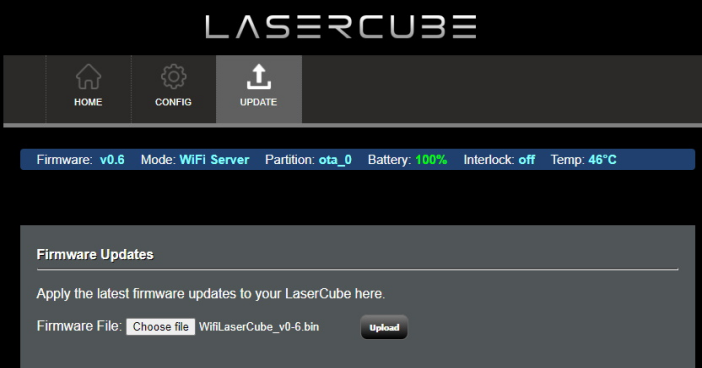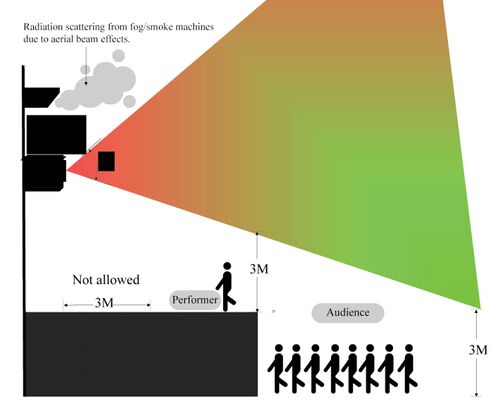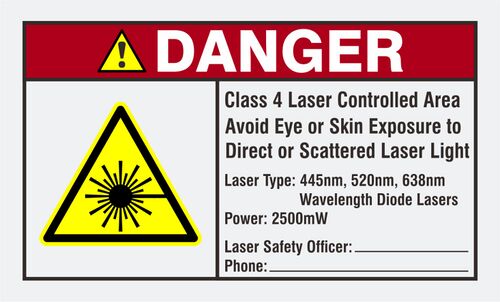ULTRA MK2 Start
Owner’s Manual and User Guide
LaserDock Ltd. strongly recommends keeping this manual with your new laser projector at all times as a field reference.
WARNING!
LASER RADIATION
AVOID EYE OR SKIN EXPOSURE TO
DIRECT OR SCATTERED RADIATION
CLASS 4 LASER PRODUCT
BEFORE USING THIS PRODUCT, READ ANDFOLLOW ALL NOTICES AND SAFETYINFORMATION THROUGHOUT THIS GUIDE.
THIS LASER PRODUCT IS NOT TO BE USED OUTDOORS
Some US states require additional licensing and/or registration. Many locations require operation only under the supervision of a trained Laser Safety Officer (LSO).
FOR PROFESSIONAL USE ONLY.
12/F, San Toi Building, 137-139
Connaught Road Central, Hong Kong
Email: support@laseros.com
If you have any questions about any of the content of this manual
or the safe operation of your new laser projector, please do not hesitate
to contact LaserDock Ltd. directly.
Table of Content
1. Introduction
2. LaserCube Ultra Mk2 Parts Diagram
3. Technical Specifications
4. Product Labeling and Placement
5. Safety Guidelines and Proper Usage
6. LaserCube Setup Guide
7. E-Stop Setup Guide
8. LaserCube Web Admin Page
9. Firmware Update
10. Installation
1. Introduction
Visuals play a huge role in the sensory experience of music. The synergy of lasers, lights, screens and strobes are why we go to clubs and festivals. The Ultra Mk2 is a radical leap forward in Laser ProjectionTechnology, embedding CubeOS into the very heart of each unit for exceptional stand-alone capabilities. We’ve thrown in blood, sweat, tears, and every ounce of our techical knowledge to create something truly remarkable.
The LaserCube combines a portable laser projector, music visualizer and laser show software. Just connect a Mac, PC, iOS or Android device and that’s it. With its compact size, bring the party everywhere with you.
With the easy-to-use LaserOS projector software, enjoy laser shows, games, clocks, social media, projection mapping and more...
“Caution – use of controls or adjustments or performance of procedures other than those specified herein may result in hazardous radiation exposure.”
2. LaserCube Parts Diagram
1. Laser Aperture - Laser light is emitted from this opening.
2. Beam Block - Prevents laser emission and also restricts the laser scan from going into an audience. Can be locked using the screws either side.
3. Mounting Bracket for secture installation. Tilt may be locked using Screws 3a
4. WiFi Antenna Connector - to facilitate wireless connection.
5. Status LED for showing Connection Mode.
6. RJ-45 Ethernet Port for cable connection to network.
7. Safety Key Control - Prevents accidental operation. Resetting of the key control will be required if there is a power loss or remote interlock cycling.
8. RJ45 Remote Interlock Connectors - In/Through. Provides a safety shut-off for terminating the laser emission via a jumper connection. _A jumper is included with the product_.* Do not attach Ethernet devices to these connectors.
For the US LaserCube model, the jumper is not included. It is required to be operated with an E-Stop for FDA compliance and will not work with only the safety jumper installed.
1. Emission LEDs. Indicate when the Laser is emitting or ready to emit.
2. Power Switch - Toggles the power ON or OFF.
3. Power LED. Indicates when the Power Switch is ON.
4. Power (19V DC) Input - Power connection/charging port via wall outlet.
5. Charging Status LED indicator -Red = Charging, Green = Fully Charged
6. Rotary / Push Menu Knob - Navigate Cube OS and adjust settings.
7. LCD Display for CubeOS.
8. USB Port. Connect a USB MIDI device (APC40Mk2 / APC Mini Mk2)
9. MicroSD Card slot. Stores content for MIDI, ArtNet, DMX and Stand Alone mode.
10. Internal Microphone. Audio input source for built-in visualisers.
11. 3.5mm Audio Line Input - Audio input source for built-in visualisers
12. 3.5mm Audio Line Output - Audio Lasershow output to powered speakers.
13. ILDA Ports (In/Out)
14.Rotary / Push Menu Knob - Navigate Cube OS and adjust settings.
15.LCD Display for CubeOS.
16.USB Port. Connect a USB MIDI device (APC40Mk2 / APC Mini Mk2)
17.MicroSD Card slot. Stores content for MIDI, ArtNet, DMX and Stand Alone mode.
18.Internal Microphone. Audio input source for built-in visualisers.
19.3.5mm Audio Line Input - Audio input source for built-in visualisers
20.3.5mm Audio Line Output - Audio Lasershow output to powered speakers.
21.ILDA Ports (In/Out)
21a. ILDA Input Connector- DB25 Male: The Lasercube will automatically change from the internal LaserOS DAC to an external ILDA compatible DAC if connected to this port.
In the settings for the software that accompanies the external DAC, we suggest configuring the scan rate to 30000 points per second. 21b. ILDA Output Connector - DB25 Female:Duplicate of the internal LaserOS DAC signals, of those of an external DAC when connected to the ILDA input.
22.DMX connectors (In/Out) - connect to a lighting desk / controller
22a DMX Input
22b DMX Output
23.Safety Eye Bolt. When mounted at height, attach safety cable through the eye.
3. Technical Specifications
MK2 2.5W
|
Name: |
LaserCube |
|
Model: |
2.5 Ultra Mk2 |
|
Laser Class: |
Class 4 |
|
Power: |
2500mW |
|
Blue 455nm: |
1300mW |
|
Green 525nm: |
800mW |
|
Red 638nm: |
400mW |
|
Battery: |
92.16Wh |
|
Modulation: |
Analog 70kHz |
|
Scan speed: |
>35,000pps @ 7 deg |
|
Max Scan Angle: |
>37 degrees |
|
Connectivity: |
WiFi RP-SMA Female, 2.4GHz ILDA Ports (In/Out) DMX Ports (In/Out) USB-A Port (for APC USB MIDI device) 3.5mm Stereo Line Audio Ports (In/Out) MicroSD card socket Interlock RJ45 connectors (In/Through) |
|
Size: |
15.5 x 15 x 15.5 cm |
|
Weight: |
3.7 kg |
|
Voltage: |
19V DC, 120W adapter |
|
Warranty: |
1 year |
|
Software: |
Internal CubeOS + https://www.wickedlasers.com/laserdockLaserOS Included |
|
Safety: |
Features key, interlock, beam block, indicator LED. Complies with latest safety standard IEC 60825-1 |
7.5 ULTRA MK2
|
Name: |
LaserCube |
|
Model: |
7.5 Ultra Mk2 |
|
Laser Class: |
Class 4 |
|
Power: |
7500mW |
|
Blue 455nm: |
4000mW |
|
Green 525nm: |
2000mW |
|
Red 638nm: |
1500mW |
|
Battery: |
92.16Wh |
|
Modulation: |
Analog 70kHz |
|
Scan speed: |
>35,000pps @ 7 deg |
|
Max Scan Angle: |
>37 degrees |
|
Connectivity: |
WiFi RP-SMA Female, 2.4GHz ILDA Ports (In/Out) DMX Ports (In/Out) USB-A Port (for APC USB MIDI device) 3.5mm Stereo Line Audio Ports (In/Out) MicroSD card socket Interlock RJ45 connectors (In/Through) |
|
Size: |
15.5 x 15 x 15.5 cm |
|
Weight: |
3.7 kg |
|
Voltage: |
19V DC, 120W adapter |
|
Warranty: |
1 year |
|
Software: |
Internal CubeOS + https://www.wickedlasers.com/laserdockLaserOS Included |
|
Safety: |
Features key, interlock, beam block, indicator LED. Complies with latest safety standard IEC 60825-1 |
4. Product Labeling and Placement
5. Safety Guidelines and Proper Usage
1. No scheduled maintenance necessary to keep the product in compliance. Simply keep the laser free from dust or other contaminates that could cloud or dirty the laser aperture. Cleaning the aperture window and vents are the ONLY maintenance allowed and must be performed with the unit powered down and locked off. **Servicing by the user is not allowed. Any attempt to open or modify the unit is prohibited. Instant permanent blindness may result in case of an accidental eye exposure to the beam.**
2. Do not expose the human eye directly or indirectly to focused or scattered laser radiation as loss of vision, complete blindness, and/or other serious injuries may result. Lasers are capable of starting fires at great distances. Do not use around flammable materials.*
3. Do not take apart, modify or dismantle the laser or operate it under abnormal current load (doing so will void the warranty). Strictly no service is allowed. Servicing should only be handled by authorized factory trained technicians.
4. Always treat your laser with great care as some components are very fragile and must not be subjected to shock.
5. Avoid turning the laser on and off frequently as it will reduce the diode life. This device does not have a set duty cycle but we do not recommend using it for more than four hours continuously.
6. From time to time, clean the laser aperture with a dry tissue that does not pill. You may also use an alcohol prep wipe and compressed air to blow dust from the vents. BE SURE the alcohol has dried fully before activating the laser. **Cleaning the aperture and ventsare the only user maintenance allowed and can ONLY be performed with the unit powered down and locked off.**
7. Always keep all factory supplied labels on the unit and visible. These are required for legal compliance.
8. During use, be sure to leave an open space around all sides of the laser to facilitate airflow through the heat sink beneath the device.
9. Operate your laser only within the specified temperature range of 10°C (50°F) to 40°C (104°F). Failure to do so may result in weak output, overly strong output which will diminish the life of the unit and/or large output power swings. The LaserCube is thermostatically monitored so we can determine if a failure was temperature related. Such failures are NOT covered under our manufacturer’s warranty. Extreme cold and hot temperatures WILL cause a diode failure. Keep this unit climate controlled at ALL times.
10. Always ensure that the main power supply is properly grounded before use. Do not use a 2 prong IEC cord with this projector. You should always hook up a laser system in such a way that you have both a primary and backup means of instantly terminating laser emissions.
11. DO NOT USE the laser device if you suspect that it contains a defect of any kind either from manufacturing, damage, general wear or has a broken manufacturer’s seal. Contact us to return the unit to the factory for service and/or maintenance immediately.
12. Should you have difficulty operating the laser properly and troubleshooting does not work, go to http://www.laseros.com for support and RMA assistance if necessary. Do not attempt to service, modify or fix the laser yourself. You will be provided with instructions on how to send the laser projector back for repair.
13. Before using this product in any capacity, ensure that the unit is properly secured to prevent accidental beam shifts and that a safety cable is used for any aerial rigging.
14. This product is not a toy and should be kept inaccessible to unauthorized persons before, during, and after use. Keep away from minors.
15. The LaserCube includes all required safety features per international regulations. For US residents, authorized persons should only be employees of an FDA variance holder.
16. This product is not to be used outdoors. Do not allow laser light to escape indoor settings as this level of laser light can interfere with Aircraft operation at many miles. DO NOT allow lasers to hit aircraft or enter airspace. Shining a laser at an aircraft in the US is considered a federal crime punishable by fines or jail time.**
17. Before using this product, it is the responsibility of the user to be familiar with all Federal and State reporting and usage requirements. Laws vary by state, some US states require additional licensing and/or registration. Many locations require operation only under the supervision of a trained Laser Safety Officer (LSO). An FDA variance is required to operate this product in the United States.
18. For all venues you must designate safe and restricted areas of the venue where persons are or are not allowed to be respectively. The “safe areas” should not be subject to any laser radiation either directly or indirectly. By protocol, there must be at least a 3 meter buffer between safe and restricted areas on all sides. In other words, all laser beams must terminate (ie. not be reflected away) in the restricted areas to avoid human contact. The laser must never be aimed at or allowed to be directed or reflected toward other people or reflective objects.
19. Do not stand in front of the laser while active. All persons should wear protective eyewear while rigging, maintaining, or otherwise working with the laser.
This product shall NOT be operated by persons who are not trained in proper laser safety procedures and/or do not know how to use all components of a laser system properly. The safety procedures outlined in this manual must be observed at all times to provide you with safe and fun laser displays. Please contact us if you have any questions about how to safely and effectively use our products!
For more safety information & guidance please refer to
IEC/TR 60825-3:2022 Laser Show Guidance
Abstract
IEC/TR 60825-3:2022
Safety of laser products - Part 3: Guidance for laser displays and shows IEC TR 60825-3:2022 gives guidance on the planning and design, set-up and conduct of laser displays and shows that make use of high power lasers emitting output between 380 nm and 780 nm. This document is a code of practice for the design, installation, operation and evaluation of the safety of laser light shows and displays, and the equipment employed in their production. This document is also intended for persons who modify laser display installations or equipment. The laser power needed to produce visually effective theatrical or artistic displays in large spaces such as theatres, arenas, or architectural sites is great enough to pose a severe accidental exposure hazard, even when personal exposure is very brief. For this reason, IEC TR 60825-14 states that only laser products that are Class 1, Class 2 or visible-beam Class 3R should be used for demonstration, display or entertainment purposes in unsupervised areas. Only under carefully controlled conditions and under the control of a trained experienced operator can laser products of higher classes be used for visual entertainment. This document expands upon the principles considered in IEC TR 60825-14, providing specific technical guidance appropriate for the safe use of laser products used for the purposes of visual entertainment.
6. Setup Guide
What you need:
- LaserCube laser system
- LaserOS app
- For US residents, an approved US FDA variance is requiredprior to use of
the laser.
- Minimum supported OS versions: Windows 7, MacOS 10.13 High Sierra
Minimumspecifications: ~ i5-6200U CPU @ 2.3GHz, 8GB RAM
For more details, please check LaserOS FAQ, [www.laseros.com/faq](http://www.laseros.com/faq) and the
Ultra Mk2 Lasercube Wiki, [www.laseros.com/wiki](http://www.laseros.com/wiki)
- Make sure to completely read and understand all the safety guidelines before
using the laser.
Download and install the LaserOS app from “www.laseros.com”.
The app is available for Windows, MAC, iOS or Android.
CubeOS LCD Settings and Status:
The rear panel LCD displays certain status information and allows configuration of the Control Mode and Connection Settings
Using the Ultra Mk2 Lasercube with LaserOS
1 Select Control Mode, LaserOS
2 Select Settings, Connection (LAN Client preferred where localWiFiis congested)
3 If using WiFi server, connect to the Lasercube’s Access Point. By default, the SSID is LaserCube. The default WiFi password is Laser2020. These may be changed under Settings, Network, WiFi Server.
4 If using LAN, we recommend using LAN Client. If no DHCP server is present on the network to assign an IP address, the Lasercube will self-assign an APIPA address.
If changing connection method, the Lasercube may ask to reboot. Highlight “YES” using the red cursor box then push the encoder knob to confirm.
Using LaserOS
After connecting to the LaserCube over WiFi or LAN, the LaserOS app will detect if the it is connected. The LaserCube can then be turned on or off from the power menu in the top left corner of the app.Pressing the ESC key will also turn it off.
Note: While securing projector aiming, turn off the unit and remove the key. Check for the proper beam block setting. Repeat until beam block prevents any scanning into audience areas.
From the main menu, you can easily select from the different apps, modes and laser show effects available. Audio, power level, color/hue and other settings can also be adjusted from here.
Enabling the Laser E-Stop / Interlock:
Follow these steps:
1) Connect the safety jumper to one of the E-Stop RJ45 ports*.
For the US version of the LaserCube, you will need to connect the E-Stop included with the unit. Please check the E-Stop Setup Guide section for instructions
This is required for FDA compliance and the laser will not work without it.
2) Insert the safety key and rotate from the OFF to ON position. The EMSSION LEDs will illuminate to show that the Lasercube is capable of Laser Emission.
3) To disable laser emission, turn the safety key from ON to OFF and remove the key.
7. E-Stop Setup Guide
1) Connect the e-stop pendant to the LaserCube.
2) On the laser, turn key to the "ON" position.
3) On the e-stop pendant, if the red STOP switch is pushed in, rotate clockwise until it can be raised.
4) On the e-stop pendant, turn the key clockwise to the “ON” position.
5) With the red STOP switch raised plus keys on both the laser and pendant set to the “ON” position the Interlock / Emission LEDs will flash slowly, once every 3 seconds.
6) After the second flash, the laser may be enabled by briefly pressing the green START button. The Interlock / Emission LEDs will begin flashing more quickly, once every second. After 10 seconds the LEDS will remain solidly on and the laser will be capable of emission.
NOTE: In case of an emergency and you need to stop the laser, press the big red button.
8. LaserCube Web Admin Page
The LaserCubehas a Web Admin Page for adjusting configuration settings.
Note the IP address from the bottom right corner of the LCD.
Open a web browser and go to that IP address.
Log in using the following credentials:
User Name: **LaserCubeUser**
Password: **Laser2020**
The Web Admin Page has 3 Menu sections:
1. [Home Menu], showing general info.
2. [Config Menu], for Network and mode settings.
3. [Update menu], for Firmware Update
Home Menu
The Home Menu shows the Model Name, Interlock type, firmware version and Firmware Active Partition.There are 2 partitions to allow fall back to a good working state should an update fail or be interrupted.
Config Menu
The Config Menu has 3 tabs, for network set-up and mode selection:
1. WiFi Tab, for Wireless ConnectionSettings
2. LAN Tab, for Wired Connection Settings
3. General Tab, for Connection Mode Selection
WiFi Tab
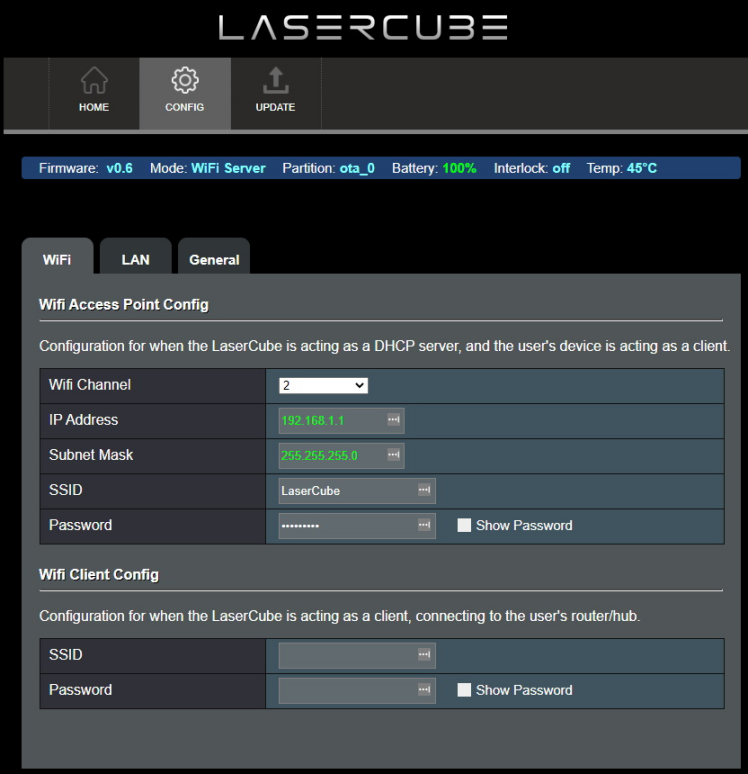 Where WiFi interference is present, the LaserCubeWiFi channel can be changed.
Where WiFi interference is present, the LaserCubeWiFi channel can be changed.
The IP address and Subnet can be set for when the LaserCube is operating in WiFi Server mode, where it provides a DHCP service.
The WiFi Server mode default SSID and Password can also be changed.
If connecting to a router in WiFi Client mode, the SSID and WiFi password can be entered directly. This is useful if the router does not support WPS.
LAN Tab
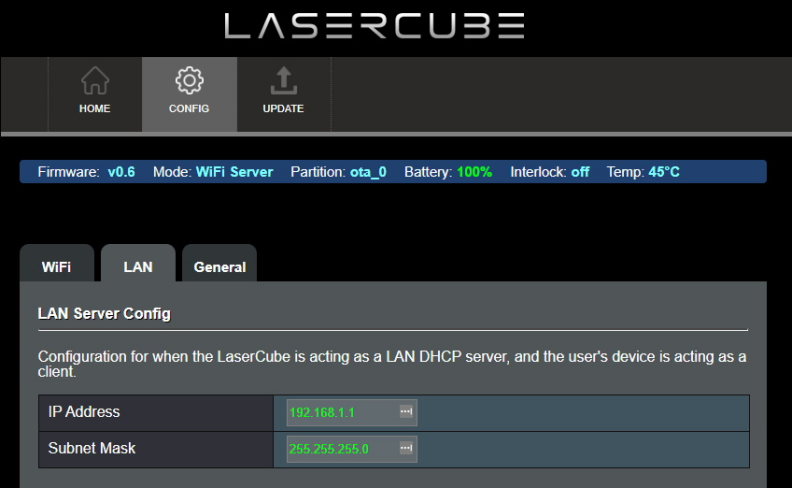 The IP address and subnet can be set for when the LaserCube is operating in LAN Server mode, where it provides a DHCP service. LAN Client (with APIPA is preferred though.)
The IP address and subnet can be set for when the LaserCube is operating in LAN Server mode, where it provides a DHCP service. LAN Client (with APIPA is preferred though.)
General Tab
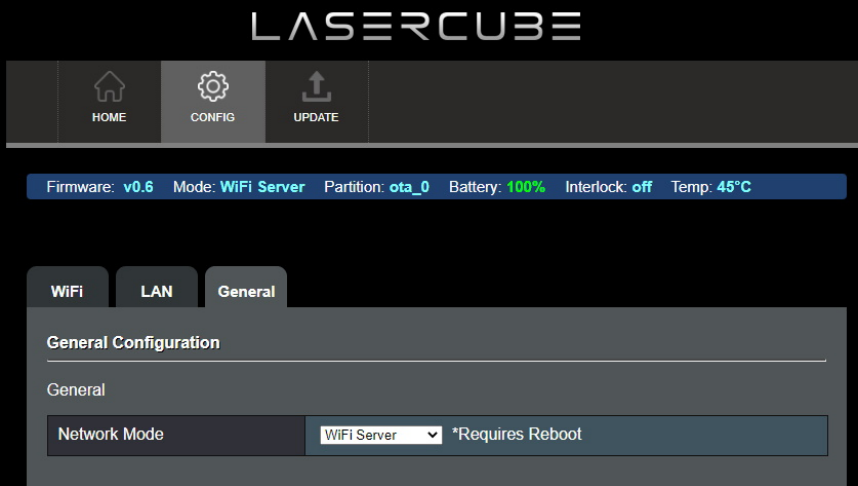 The network operating mode can be set from the drop down tab.
The network operating mode can be set from the drop down tab.
The LaserCube will reboot after changing the mode.
9. Firmware Update
1. Via SD Card. If the SD Card has a more recent firmware on it, you will be prompted to allow a firmware update.
2. Via LaserOS. If LaserOS detects a more recent version of firmware is available, it will prompt to allow a firmware upgrade.
3. Manually:
Visit **www.laseros.com/firmware** to obtain the most recent OTA update
binary file.
Connect to the LaserCube in WiFi Server mode, as described in [Initial Setup](#_418t1fsev28h).
Browse to 192.168.1.1 and log in using the following credentials:
User Name: LaserCubeUser
Password: Laser2020
Go to the Update Tab. Click Choose File and select the update binary.
Click Upload.
Wait for the update to complete and the LaserCube reboot.
10. Installation
1. Adjust the beam block with the unit powered off, make sure the key is not connected, secure projector aiming, then make adjustments to the beam block.
Note: You may need to repeatedly power the laser back on to check for the proper beam block setting until it prevents any scanning into audience areas. All beams must be maintained at least 3 Meters (10 feet) above the floor level where people may be present. Eye exposure to laser light can cause instant injury and permanent blindness.
2. Place appropriatecompliant ANSI area warning sign(s) in and around the laser show venue especially areas accessible to the audience.
Visit www.laseros.com/guide for thefull LaserOS guide.
Visit www.laseros.com/wiki for the full Ultra Mk2 guide.