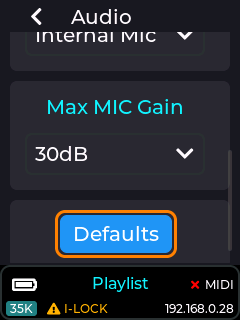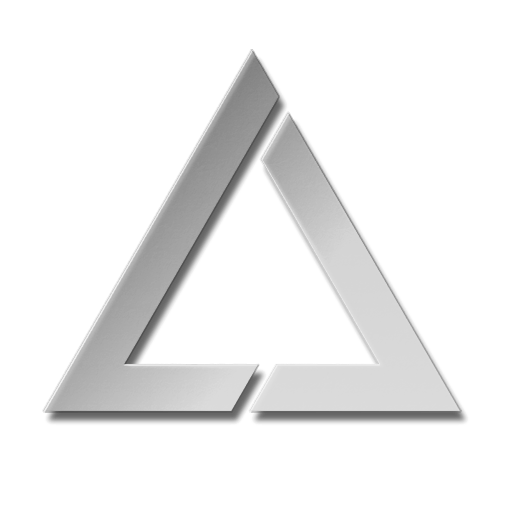ULTRA MK2 Audio Settings
Audio Settings
Audio settings can be adjusted by going into Settings->Audio as shown below:
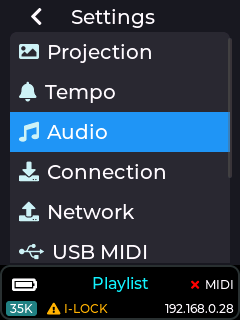
The audio settings allow changes to the audio output volume, audio output delay, audio input selection, and input gain controls.
Audio Output Volume
The audio output volume can be adjusted from 0 to 100%. This control will adjust the current volume while a laser show is playing, and this slider can be midi mapped to an APC MIDI controller.
This control will directly affect the audio coming out of the 3.5mm audio connector on the rear of the MK2 labelled A-OUT (green connector)
Press on the menu knob to edit the slider and make adjustments, then press again on the knob to exit and save this value (preserved through power cycle).
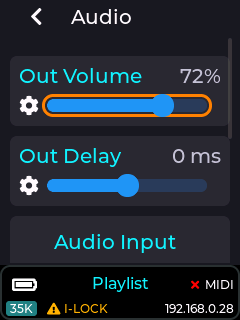
To map the audio volume output slider to a MIDI controller then ensure USB MIDI is enabled in settings->USB MIDI and a compatible APC MIDI device is connected, then single press the menu knob to enter slider edit mode (slider bar turns orange), then long press again on the knob and a context menu will appear allowing you to link this slider to a dial or fader over MIDI, or unlink from an existing MIDI fader, or reset the slider to its default value.
Audio Output Delay
This slider allows the audio output to be either delayed, or started earlier (with respect to a projection like when using the MK2 in laser show mode) in order to compensate for any audio processing delay due any extra audio processing present on the device connected to the line output port of the MK2.
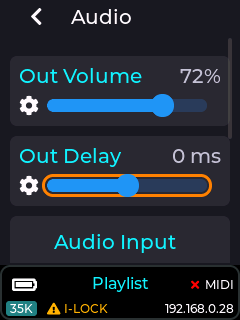
Example: Some portable amplified speakers have a DSP in order to provide audio reactive light effects etc, and this can cause the audio going into the unit to be delayed by as much as 300 milliseconds. This would cause laser shows played on the MK2 to be completely out of sync with the audio, so adjusting the out delay slider can compensate for this.
Audio Input Selection
This dropdown is used to change the audio input source used by the MK2, and can be set to either the built in microphone or the stereo line input connector.
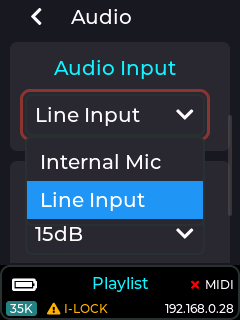
The audio reactive visualizers and effects built into the MK2 will be affected by this setting.
When line input is selected as the audio input source, you will need to apply audio from a PC or other analog audio capable device via the 3.5mm stereo jack to the rear of the unit labelled A-IN (pink connector).
Max Line Gain / MAX MIC Gain
This dropdown allows the user to change the amount of gain that is applied to the audio input source. Setting the gain too low here will result in some audio reactive visualizers showing very little change. Equally setting a too high gain will result in over driven visualizers.
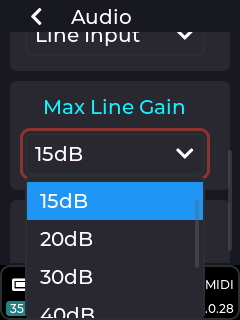
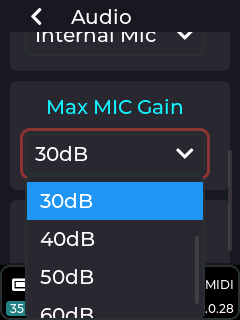
Audio Defaults
The entire audio settings can be reset to factory default values by clicking this button and accepting the pop-up message box asking to reset the values.