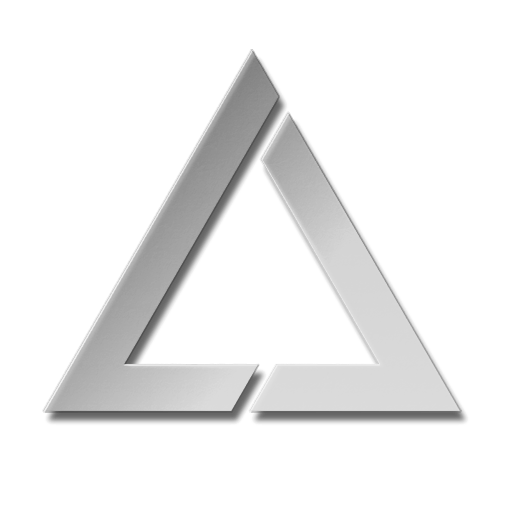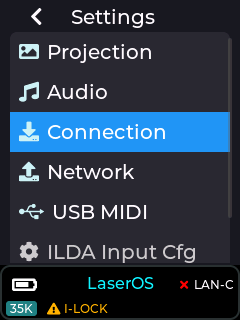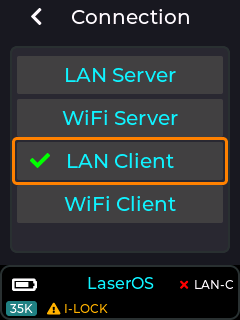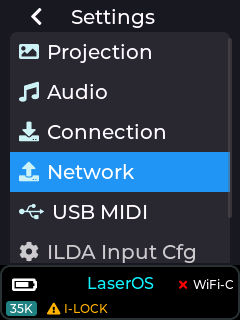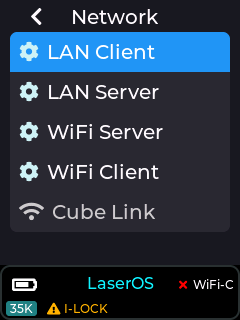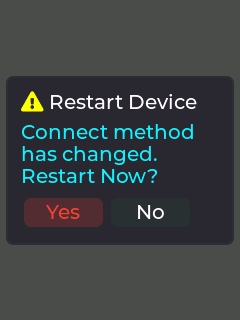UltraMkCMArtnet
Mk2 Settings – Connection
Select the connection type (required for control via LaserOS, ArtNet or Liberation)
For multiple laser cubes and especially in areas where local WiFi may be congested, we recommend using an Ethernet cable in LAN Client mode. When set to LAN Client mode on a network without a DHCP server, the Laser cubes will self-assign an APIPA address.
The tick by LAN-C indicates that the Mk2 Laser cube has connected in LAN Client Mode.
The A-IP indicates that the IP address shown – 169.254.157.170 is an AIPIPA one.
The Network settings can be customized under the [Network menu](http://wiki.laseros.com/index.php/UltraMk2Network).
Note: If the connection mode is changed, the Mk2 Laser cube will need to restart. Move the red cursor to highlight “Yes” and push the rotary knob to confirm.
APIPA mode explained
When using LAN client mode the MK2 laser cube will try to obtain an IP address from a DHCP server on your network. If you have connected the laser cube directly to your home router, or via an ethernet switch to your home router then you will see that the laser cube will be given an IP address according to your network (e.g. 192.168.x.x).
If you are not connecting the cube via a home router or DHCP server (due to connecting a cable directly between PC/Mac/iOS and the MK2 laser cube) then the MK2 will self assign itself an IP address using the Auto IP protocol.
APIPA addresses start with 169.254.x.x.
If you are using Windows or an Apple MacBook then the following should be done in order to connect with our LaserOS software using APIPA:
1. Temporarily turn off WiFi on your PC/MacBook
2. ensure LaserOS is not running, and close it if it is.
3. Turn on your MK2 laser cube and connect an ethernet cable from the LAN port on the cube to the LAN port on your PC/macBook.
4. Wait until the laser cube self assign’s an APIPA address.
5. Start LaserOS on your macBook and check that the MK2 is detected (Laser ON button in the top right corner of LaserOS software should NOT be greyed out).
6. Turn your PC/MacBook WiFi back on if you need internet access.