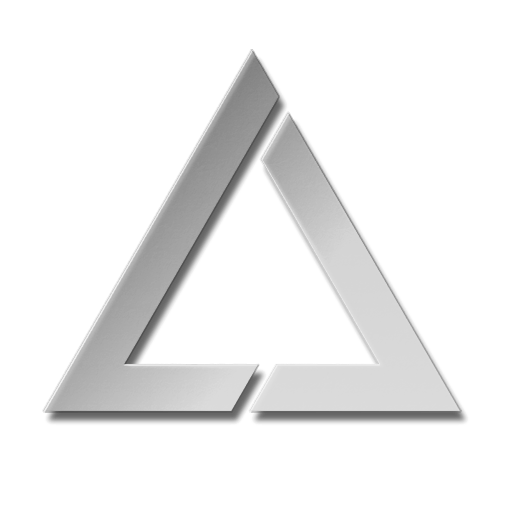ULTRA MK2 Playlist Control Mode
Playlist Control Mode
This control mode is used to play custom playlists exported from our LaserOS app to the SD card.
It can be selected by going to the Control Mode menu and selecting “Playlist” from the options.
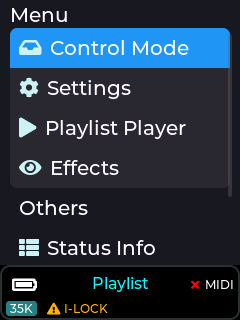
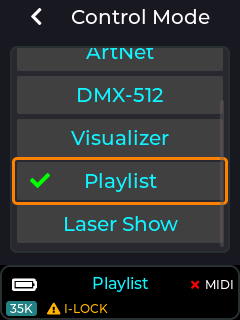
Creating a custom playlist
Before being able to project content on the Mk2 in playlist mode you must first create a playlist or export an existing playlist to the MK2 SD card using our LaserOS software.
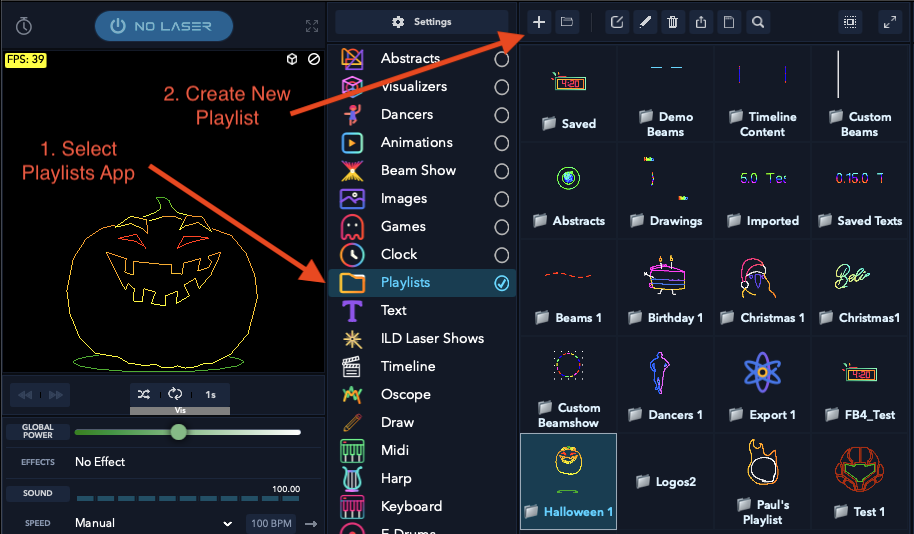
Exporting a custom playlist
Once you have a playlist created in LaserOS you can then export it to the SD card. Remove the SD card from the MK2 and insert this into your PC/Mac in order to add new content to the card.
First select the playlist you wish to export, then click the SD card export button as shown below.
You may need to press the back button when selecting a playlist in LaserOS, as the default action is to enter the playlist to show its content, but you need to go back to the top level playlist selection in order for the export to SD card button to be visible.
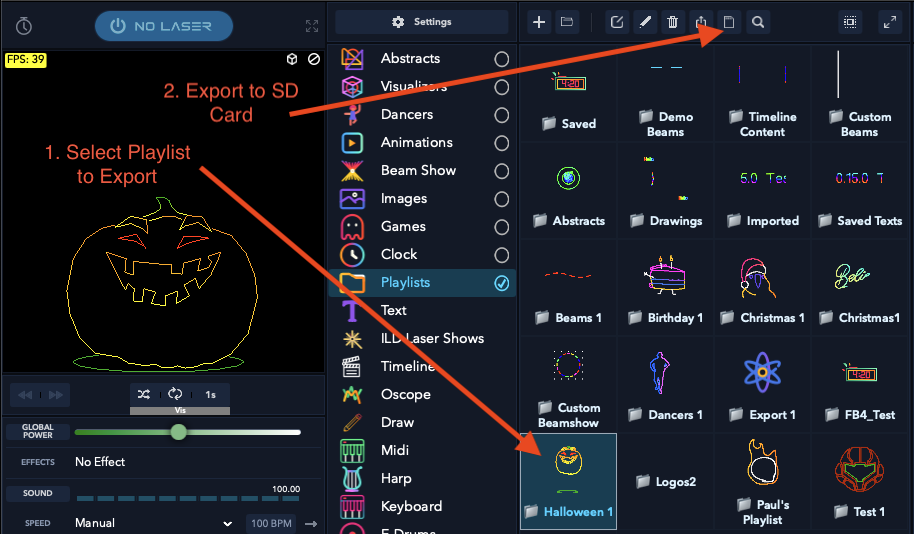
If LaserOS displays an error when clicking the export to SD card button then please ensure the SD card is visible from windows file manager or macOS finder app on your Windows PC or macOS device. It should appear as a removable drive named “WL” with a root folder named “Lasercube”.
The exported Playlists are stored in the “Lasercube/Playlists” folder on the SD card as shown in the below image.
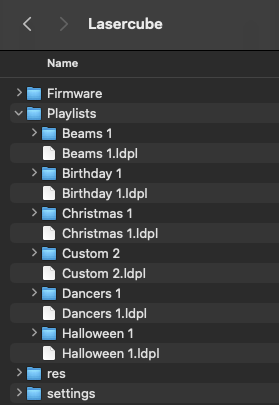
Each playlist exported from LaserOS to the SD card has a playlist file which is a human readable JSON file with the extension “.ldpl”, and each playlist also has an associated folder of the same name containing the actual CUE files for each item in the playlist. The order in which CUEs will be played on the MK2 (with shuffle mode disabled) is based on the order of the entries in the “.ldpl” file.
The image below shows a small preview of the contents of the Beams 1 playlist “.ldpl” JSON file.
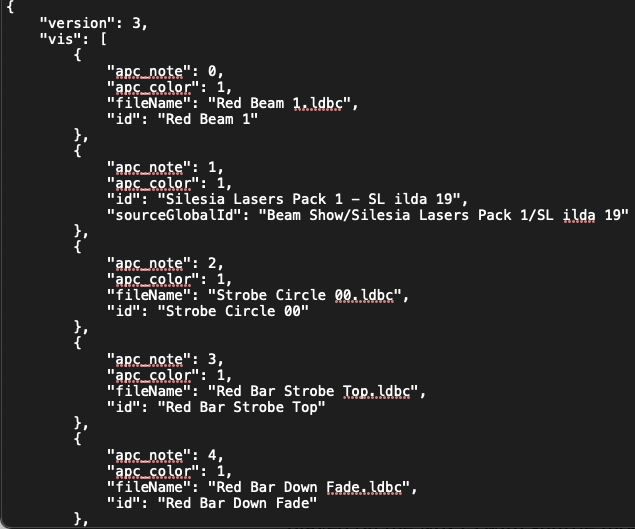 This file has been edited after export in order to add custom MIDI mapping for an APC40 MK2 controller. “apc_note” field within the JSON array allows the user to choose which button on the APC will activate this playlist item. Similarly, “apc_color” field allows the user to choose which colour the button will be (if RGB is available on the chosen APC button).
This file has been edited after export in order to add custom MIDI mapping for an APC40 MK2 controller. “apc_note” field within the JSON array allows the user to choose which button on the APC will activate this playlist item. Similarly, “apc_color” field allows the user to choose which colour the button will be (if RGB is available on the chosen APC button).
If playlist items do not have these fields present in the JSON file when an APC40 MK2 or APC mini MK2 is used in the playlist control mode then the playlist items will be automatically allocated to the grid buttons.
Playlist Player UI
The playlist that the MK2 will use is selected from the Playlist Player menu drop down.
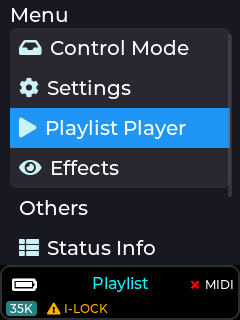
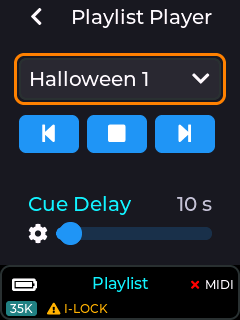
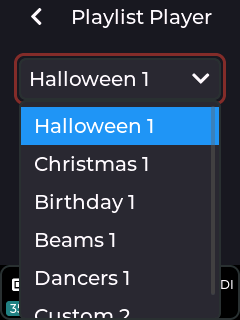
The chosen playlist selection will be saved and used again even through a power cycle of the device.
The amount of time that a CUE is projected for before moving to the next item in the playlist is set using the Cue Delay slider.
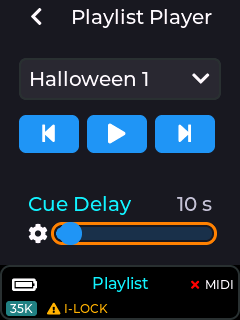
The playlist can also be shuffled in order to randomize the order of items in the playlist.
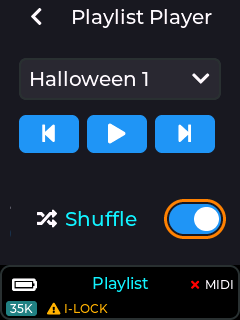
CUE playback Speed
The user can adjust the playback speed of any CUE being projected while in the playlist control mode.
This can be done using the Settings→Playback Speed menu
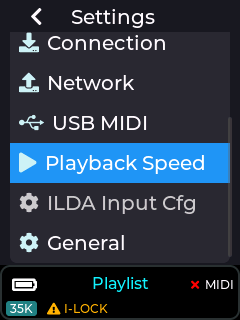
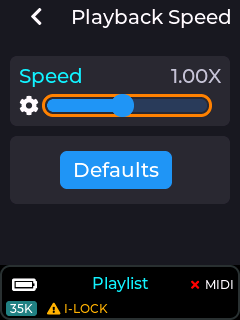
The playback speed slider can also be assigned to a MIDI knob or fader if using an APC40 MK2 or APC mini MK2 (see MIDI Mapping in the wiki).