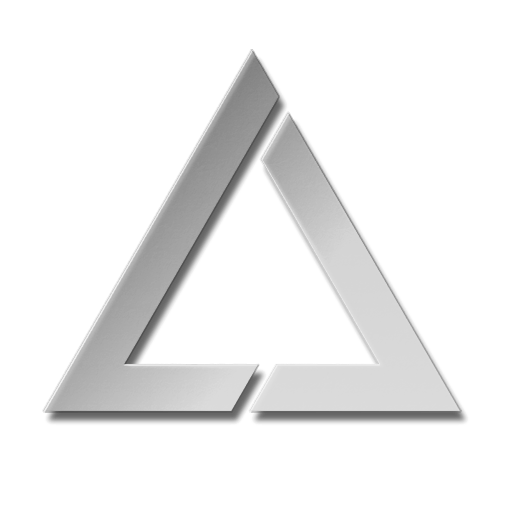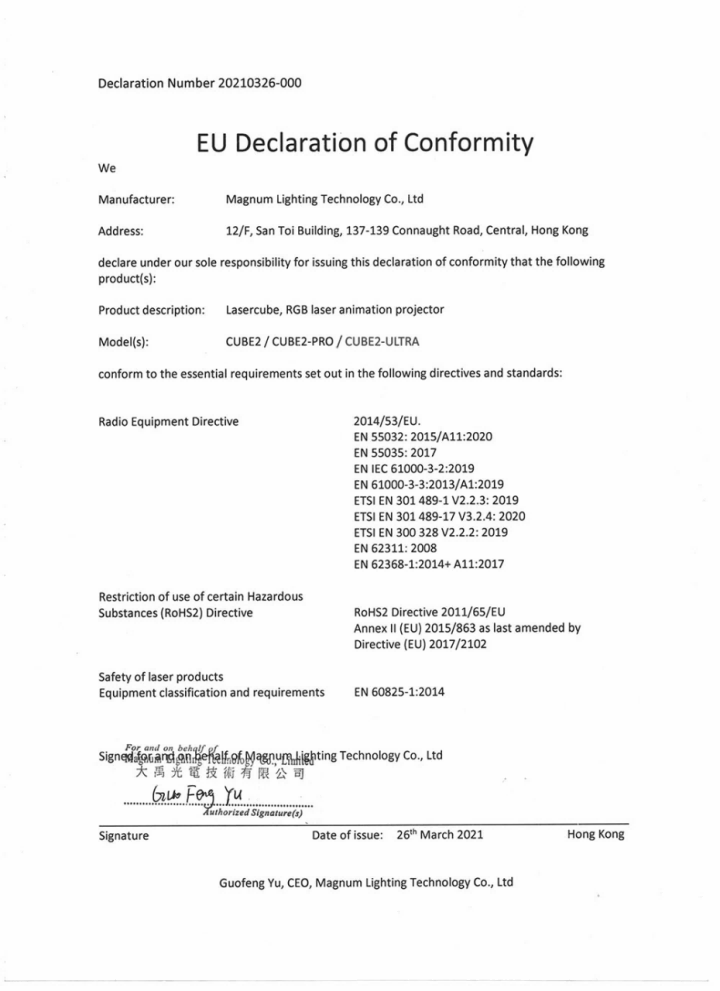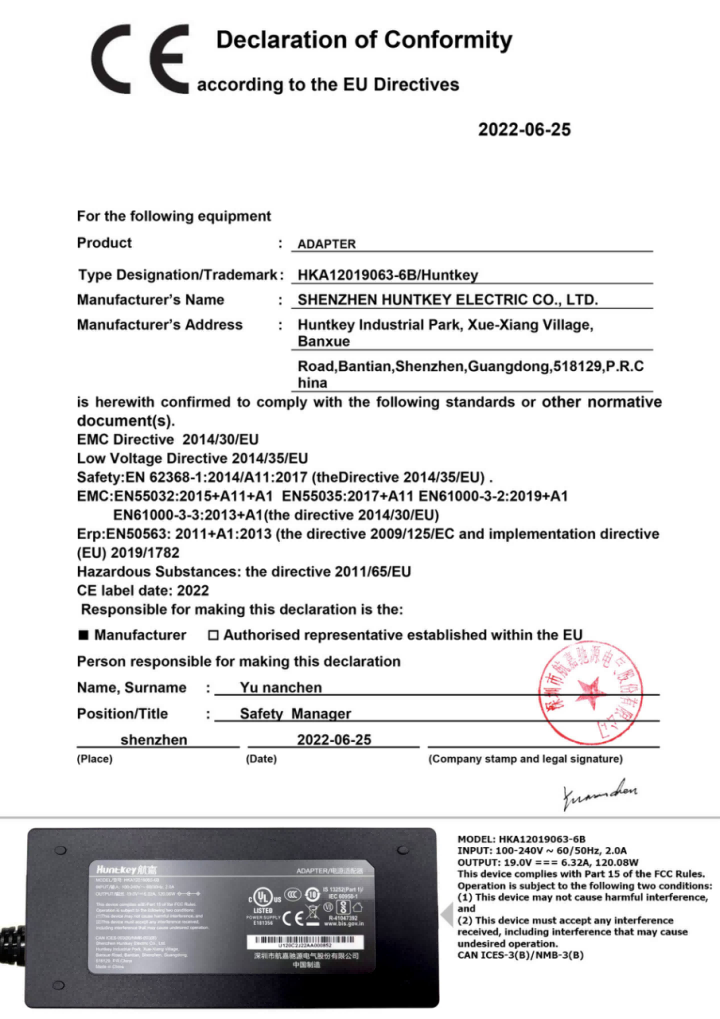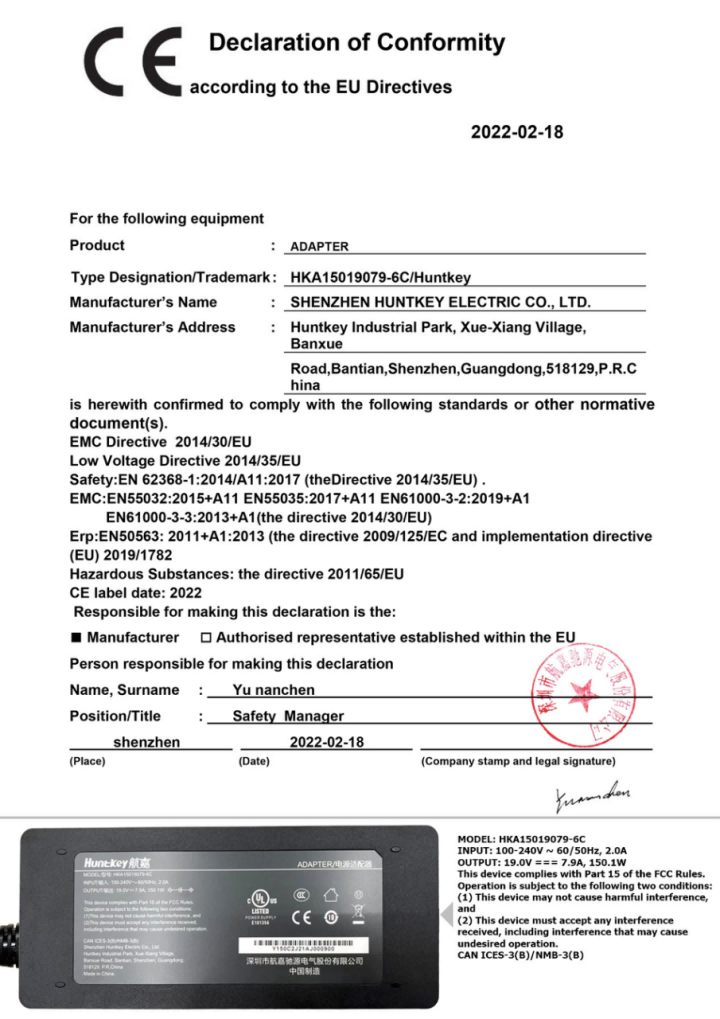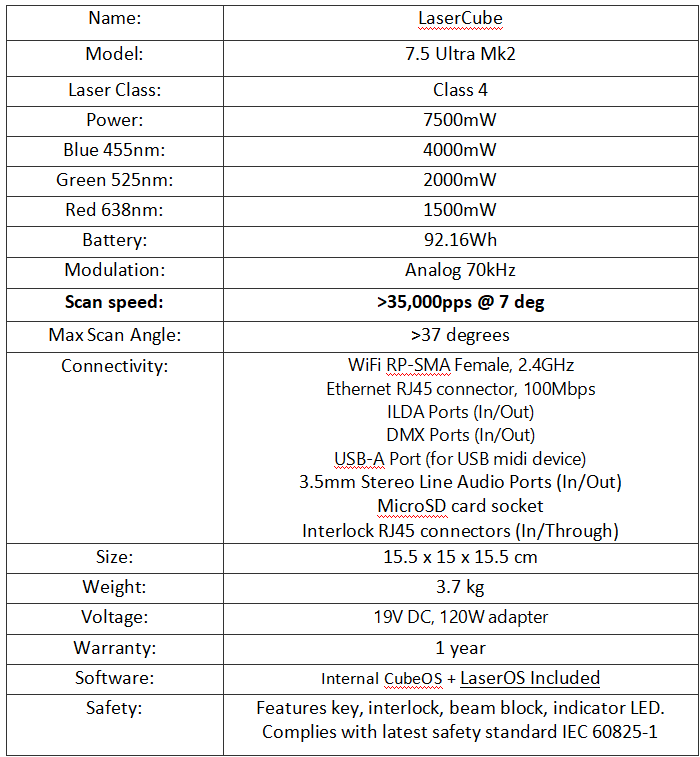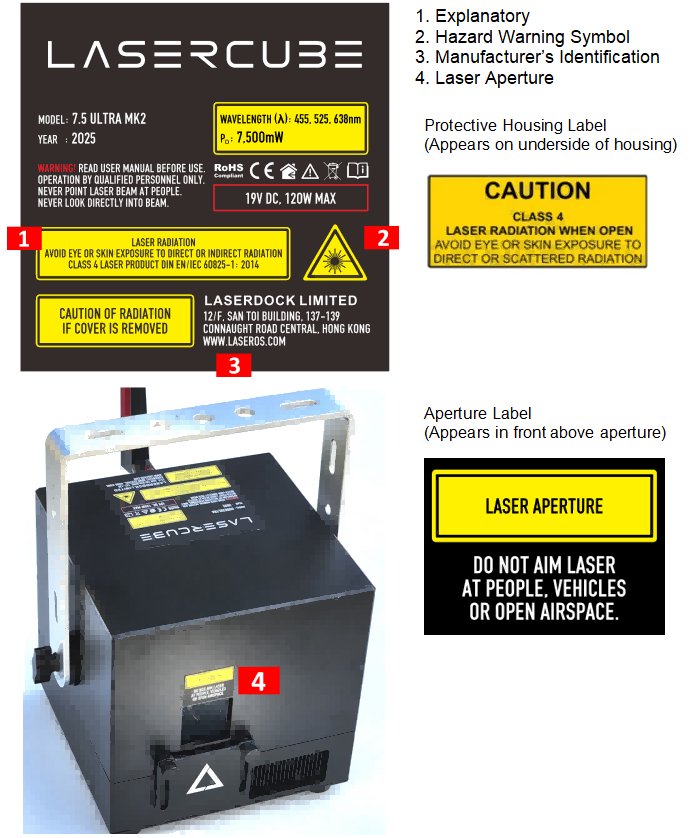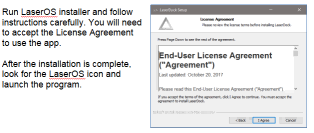UltraMk2FM

Owner’s Manual and User Guide LaserDock Ltd. strongly recommends keeping this manual with your new laser projector at all times as a field reference.

AVOID EYE OR SKIN EXPOSURE TO
DIRECT OR SCATTERED RADIATION
CLASS 4 LASER PRODUCT BEFORE USING THIS PRODUCT, READ AND FOLLOW ALL NOTICES AND SAFETY INFORMATION THROUGHOUT THIS GUIDE.
THIS LASER PRODUCT IS NOT TO BE USED OUTDOORS
Some US states require additional licensing and/or registration. Many locations require operation only under the supervision of a trained Laser Safety Officer (LSO).

or the safe operation of your new laser projector, please do not hesitate
to contact LaserDock Ltd. directly.Table of Content
2. LaserCube Ultra Mk2 Parts Diagram
3. Technical Specifications
4. Product Labeling and Placement
5. Safety Guidelines and Proper Usage
6. LaserCube Setup Guide
7. E-Stop Setup Guide
8. LaserCube Web Admin Page
9. Firmware Update
10. Installation1. Introduction
Visuals play a huge role in the sensory experience of music. The synergy of lasers, lights, screens and strobes are why we go to clubs and festivals. The Ultra Mk2 is a radical leap forward in Laser Projection Technology, embedding CubeOS into the very heart of each unit for exceptional stand-alone capabilities. We’ve thrown in blood, sweat, tears, and every ounce of our techical knowledge to create something truly remarkable.
The LaserCube combines a portable laser projector, music visualizer and laser show software. Just connect a Mac, PC, iOS or Android device and that’s it. With its compact size, bring the party everywhere with you.
With the easy-to-use LaserOS projector software, enjoy laser shows, games, clocks, social media, projection mapping and more...
“Caution – use of controls or adjustments or performance of procedures other than those specified herein may result in hazardous radiation exposure.
2. LaserCube Parts Diagram
1. Laser Aperture - Laser light is emitted from this opening.
2. Beam Block - Prevents laser emission and also restricts the laser scan from going into an audience. Can be locked using the screws either side.
3. Mounting Bracket for secture installation. Tilt may be locked using Screws 3a
4. WiFi Antenna Connector - to facilitate wireless connection.
5. Status LED for showing Connection Mode.
6. RJ-45 Ethernet Port for cable connection to network.
7. Safety Key Control - Prevents accidental operation. Resetting of the key control will be required if there is a power loss or remote interlock cycling.
8. RJ45 Remote Interlock Connectors - In/Through. Provides a safety shut-off for terminating the laser emission via a jumper connection. _A jumper is included with the product.* Do not attach Ethernet devices to these connectors.
- For the US LaserCube model, the jumper is not included. It is required to be operated with an E-Stop for FDA compliance and will not work with only the safety jumper installed.
9. Emission LEDs.Indicate when the Laser is emitting or ready to emit.
10. Power Switch - Toggles the power ON or OFF.
11. Power LED.Indicates when the Power Switch is ON.
12. Power (19V DC) Input - Power connection/charging port via wall outlet.
13. Charging Status LED indicator - Red = Charging, Green = Fully Charged
14. Rotary / Push Menu Knob - Navigate Cube OS and adjust settings.
15. LCD Display for CubeOS.
16. USB Port. Connect a USB MIDI devide such as the APC40
17. MicroSD Card slot. Stores content for MIDI, ArtNet, DMX and Stand Alone mode.
18. Internal Microphone. Audio input source for built-in visualisers.
19. 3.5mm Audio Line Input - Audio input source for built-in visualisers
20. 3.5mm Audio Line Output - Audio Lasershow output to powered speakers.
21. ILDA Ports (In/Out)
21a. ILDA Input Connector - DB25 Male:The Lasercube will automatically change from the internal LaserOS DAC to an external ILDA compatible DAC if connected to this port.
In the settings for the software that accompanies the external DAC, we suggest configuring the scan rate to 30000 points per second.
21b. ILDA Output Connector - DB25 Female:Duplicate of the internal LaserOS DAC signals, of those of an external DAC when connected to the ILDA input.
22. DMX connectors (In/Out) - connect to a lighting desk / controller
22a DMX Input
22b DMX Output23. Safety Eye Bolt. When mounted at height, attach safety cable through the eye.
3. Technical Specifications:
4. Product Labeling and Placement
Label Placement5. Safety Guidelines and Proper Usage
- No scheduled maintenance necessary to keep the product in compliance. Simply keep the laser free from dust or other contaminates that could cloud or dirty the laser aperture. Cleaning the aperture window and vents are the ONLY maintenance allowed and must be performed with the unit powered down and locked off. **Servicing by the user is not allowed. Any attempt to open or modify the unit is prohibited. Instant permanent blindness may result in case of an accidental eye exposure to the beam.
- Do not expose the human eye directly or indirectly to focused or scattered laser radiation as loss of vision, complete blindness, and/or other serious injuries may result. Lasers are capable of starting fires at great distances. Do not use around flammable materials.
- Do not take apart, modify or dismantle the laser or operate it under abnormal current load (doing so will void the warranty). Strictly no service is allowed. Servicing should only be handled by authorized factory trained technicians.
- Always treat your laser with great care as some components are very fragile and must not be subjected to shock.
- Avoid turning the laser on and off frequently as it will reduce the diode life. This device does not have a set duty cycle but we do not recommend using it for more than four hours continuously.
- From time to time, clean the laser aperture with a dry tissue that does not pill. You may also use an alcohol prep wipe and compressed air to blow dust from the vents. BE SURE the alcohol has dried fully before activating the laser. Cleaning the aperture and vents are the only user maintenance allowed and can ONLY be performed with the unit powered down and locked off.
- Always keep all factory supplied labels on the unit and visible. These are required for legal compliance.
- During use, be sure to leave an open space around all sides of the laser to facilitate airflow through the heat sink beneath the device.
- Operate your laser only within the specified temperature range of 10°C (50°F) to 40°C (104°F). Failure to do so may result in weak output, overly strong output which will diminish the life of the unit and/or large output power swings. The LaserCube is thermostatically monitored so we can determine if a failure was temperature related. Such failures are NOT covered under our manufacturer’s warranty. Extreme cold and hot temperatures WILL cause a diode failure. Keep this unit climate controlled at ALL times.
- Always ensure that the main power supply is properly grounded before use. Do not use a 2 prong IEC cord with this projector. You should always hook up a laser system in such a way that you have both a primary and backup means of instantly terminating laser emissions.
- DO NOT USE the laser device if you suspect that it contains a defect of any kind either from manufacturing, damage, general wear or has a broken manufacturer’s seal. Contact us to return the unit to the factory for service and/or maintenance immediately.
- Should you have difficulty operating the laser properly and troubleshooting does not work, go to http://www.laseros.com for support and RMA assistance if necessary. Do not attempt to service, modify or fix the laser yourself. You will be provided with instructions on how to send the laser projector back for repair.
- Before using this product in any capacity, ensure that the unit is properly secured to prevent accidental beam shifts and that a safety cable is used for any aerial rigging.
- This product is not a toy and should be kept inaccessible to unauthorized persons before, during, and after use. Keep away from minors.
- The LaserCube includes all required safety features per international regulations. For US residents, authorized persons should only be employees of an FDA variance holder.
- This product is not to be used outdoors. Do not allow laser light to escape indoor settings as this level of laser light can interfere with Aircraft operation at many miles. DO NOT allow lasers to hit aircraft or enter airspace. Shining a laser at an aircraft in the US is considered a federal crime punishable by fines or jail time.
- Before using this product, it is the responsibility of the user to be familiar with all Federal and State reporting and usage requirements. Laws vary by state, some US states require additional licensing and/or registration. Many locations require operation only under the supervision of a trained Laser Safety Officer (LSO). An FDA variance is required to operate this product in the United States.
- For all venues you must designate safe and restricted areas of the venue where persons are or are not allowed to be respectively. The “safe areas” should not be subject to any laser radiation either directly or indirectly. By protocol, there must be at least a 3 meter buffer between safe and restricted areas on all sides. In other words, all laser beams must terminate (ie. not be reflected away) in the restricted areas to avoid human contact. The laser must never be aimed at or allowed to be directed or reflected toward other people or reflective objects.
- Do not stand in front of the laser while active. All persons should wear protective eyewear while rigging, maintaining, or otherwise working with the laser.
Abstract
6. LaserCube Setup Guide
What you need:
- LaserCube laser system
- LaserOS app
- For US residents, an approved US FDA variance is required prior to use of the laser.
- Minimum supported OS versions: Windows 7, MacOS 10.13 High Sierra Minimum specifications: ~ i5-6200U CPU @ 2.3GHz, 8GB RAM
For more details, please check LaserOS FAQ, [www.laseros.com/faq](http://www.laseros.com/faq) and the Ultra Mk2 Lasercube Wiki, [www.laseros.com/wiki](http://www.laseros.com/wiki)
- Make sure to completely read and understand all the safety guidelines before using the laser.
Download and install the LaserOS app from “www.laseros.com”.
The app is available for Windows, MAC, iOS or Android.
CubeOS LCD Settings and Status:
The rear panel LCD displays certain status information and allows configuration of the Control Mode and Connection Settings
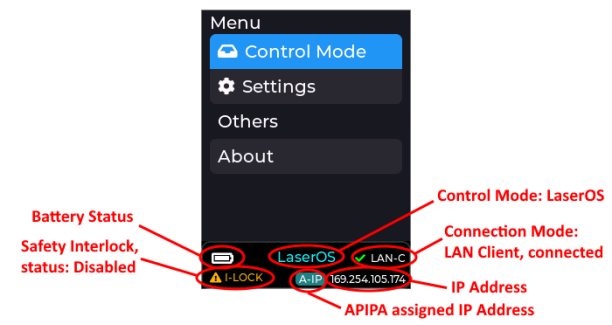
Using the Ultra Mk2 Lasercube with LaserOS
1) Select Control Mode, LaserOS
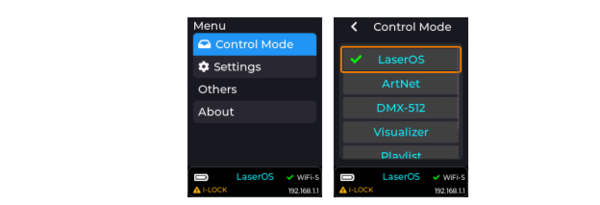
2) Select Settings, Connection (LAN Client preferred where local WiFi is congested)
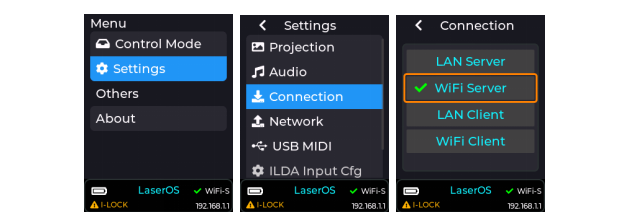
3) If using WiFi server, connect to the Lasercube’s Access Point. By default, the SSID is LaserCube. The default WiFi password is Laser2020. These may be changed under Settings, Network, WiFi Server.

4) If using LAN, we recommend using LAN Client. If no DHCP server is present on the network to assign an IP address, the Lasercube will self-assign an APIPA address.
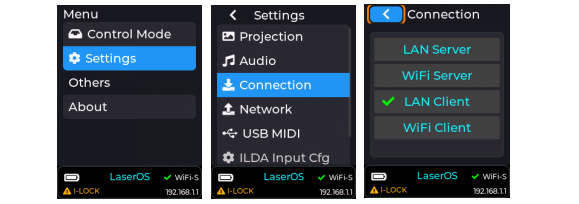
If changing connection method, the Lasercube may ask to reboot. Highlight “YES” using the red cursor box then push the encoder knob to confirm.
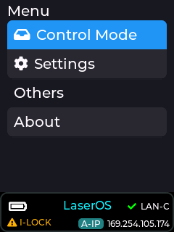
Using LaserOS
After connecting to the LaserCube over WiFi or LAN, the LaserOS app will detect if the it is connected. The LaserCube can then be turned on or off from the power menu in the top left corner of the app. Pressing the ESC key will also turn it off.
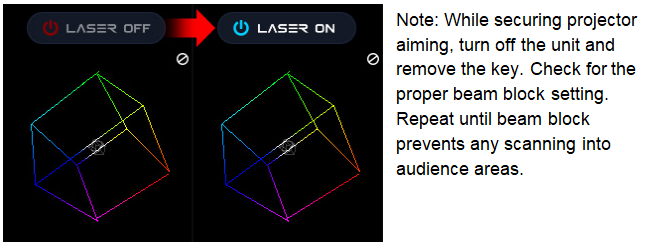
From the main menu, you can easily select from the different apps, modes and laser show effects available. Audio, power level, color/hue and other settings can also be adjusted from here.
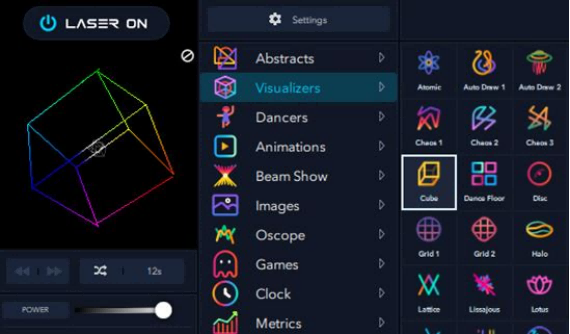
Enabling the Laser E-Stop / Interlock:
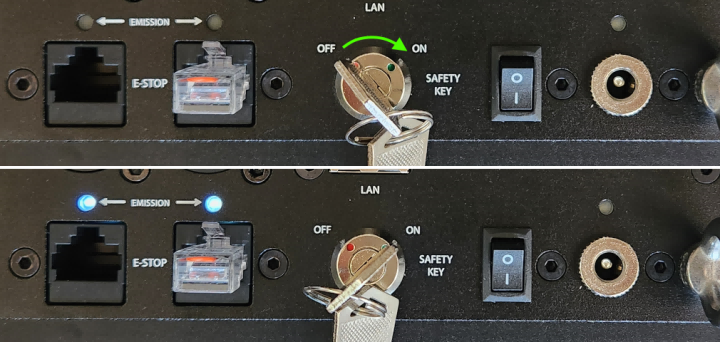
Follow these steps:
1) Connect the safety jumper to one of the E-Stop RJ45 ports*.
- For the US version of the LaserCube, you will need to connect the E-Stop included with the unit. Please check the E-Stop Setup Guide section for instructions.
This is required for FDA compliance and the laser will not work without it._
2) Insert the safety key and rotate from the OFF to ON position.The EMSSION LEDs will illuminate to show that the Lasercube is capable of Laser Emission.
3) To disable laser emission, turn the safety key from ON to OFF and remove the key.
7. E-Stop Setup Guide

1) Connect the e-stop pendant to the LaserCube.
2) On the laser, turn key to the "ON" position.
3) On the e-stop pendant, if the red STOP switch is pushed in, rotate clockwise until it can be raised.
4) On the e-stop pendant, turn the key clockwise to the “ON” position.
5) With the red STOP switch raised plus keys on both the laser and pendant set to the “ON” position the Interlock / Emission LEDs will flash slowly, once every 3 seconds.
6) After the second flash, the laser may be enabled by briefly pressing the green START button. The Interlock / Emission LEDs will begin flashing more quickly, once every second. After 10 seconds the LEDS will remain solidly on and the laser will be capable of emission.
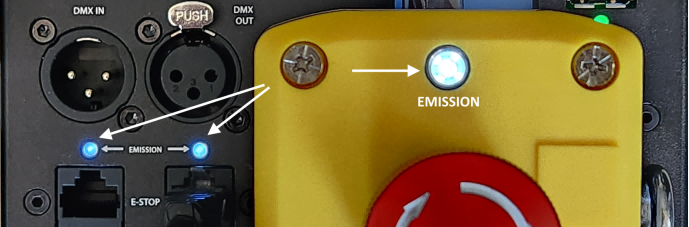
NOTE: In case of an emergency and you need to stop the laser, press the big red button.
8. LaserCube Web Admin Page
The LaserCube has a Web Admin Page for adjusting configuration settings.
Note the IP address from the bottom right corner of the LCD.
Open a web browser and go to that IP address.
Log in using the following credentials:
User Name: LaserCubeUser
Password: Laser2020
The Web Admin Page has 3 Menu sections:
· Home Menu, showing general info.
· Config Menu, for Network and mode settings.
· Update menu, for Firmware Update.
Home Menu
The Home Menu shows the Model Name, Interlock type, firmware version and Firmware Active Partition. There are 2 partitions to allow fall back to a good working state should an update fail or be interrupted.
Config Menu
The Config Menu has 3 tabs, for network set-up and mode selection:
· WiFi Tab, for Wireless Connection Settings
· LAN Tab, for Wired Connection Settings
· General Tab, for Connection Mode Selection
WiFi Tab
Where WiFi interference is present, the LaserCube WiFi channel can be changed.
The IP address and Subnet can be set for when the LaserCube is operating in WiFi Server mode, where it provides a DHCP service.
The WiFi Server mode default SSID and Password can also be changed.
If connecting to a router in WiFi Client mode, the SSID and WiFi password can be entered directly. This is useful if the router does not support WPS.
LAN Tab
The IP address and subnet can be set for when the LaserCube is operating in LAN Server mode, where it provides a DHCP service. LAN Client (with APIPA is preferred though.)
General Tab
The network operating mode can be set from the drop down tab.
The LaserCube will reboot after changing the mode.
9. Firmware Update
1) Via SD Card. If the SD Card has a more recent firmware on it, you will be prompted to allow a firmware update.
2) Via LaserOS. If LaserOS detects a more recent version of firmware is available, it will prompt to allow a firmware upgrade.
3) Manually:
Visit www.laseros.com/firmware to obtain the most recent OTA update binary file.
Connect to the LaserCube in WiFi Server mode, as described in [Initial Setup](#_418t1fsev28h).
Browse to 192.168.1.1 and log in using the following credentials:
User Name: LaserCubeUser
Password: Laser2020
Go to the Update Tab. Click Choose File and select the update binary. Click Upload.
Wait for the update to complete and the LaserCube reboot.
10. Installation:
1. Adjust the beam block with the unit powered off, make sure the key is not connected, secure projector aiming, then make adjustments to the beam block.
Note: You may need to repeatedly power the laser back on to check for the proper beam block setting until it prevents any scanning into audience areas. All beams must be maintained at least 3 Meters (10 feet) above the floor level where people may be present. Eye exposure to laser light can cause instant injury and permanent blindness.
2. Place appropriate compliant ANSI area warning sign(s) in and around the laser show venue especially areas accessible to the audience.
Visit (http://www.laseros.com/guide) for the full LaserOS guide.
Visit (http://www.laseros.com/wiki) for the full Ultra Mk2 guide.