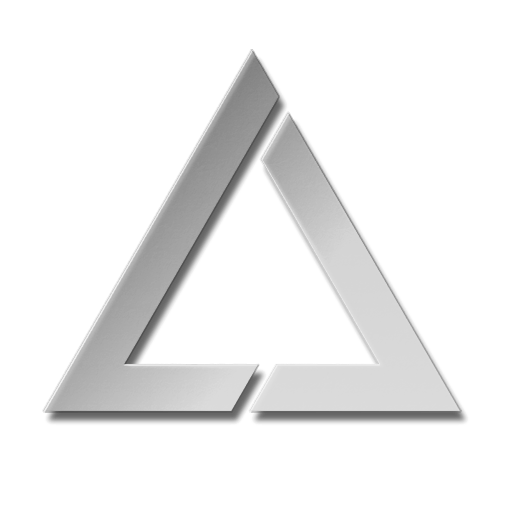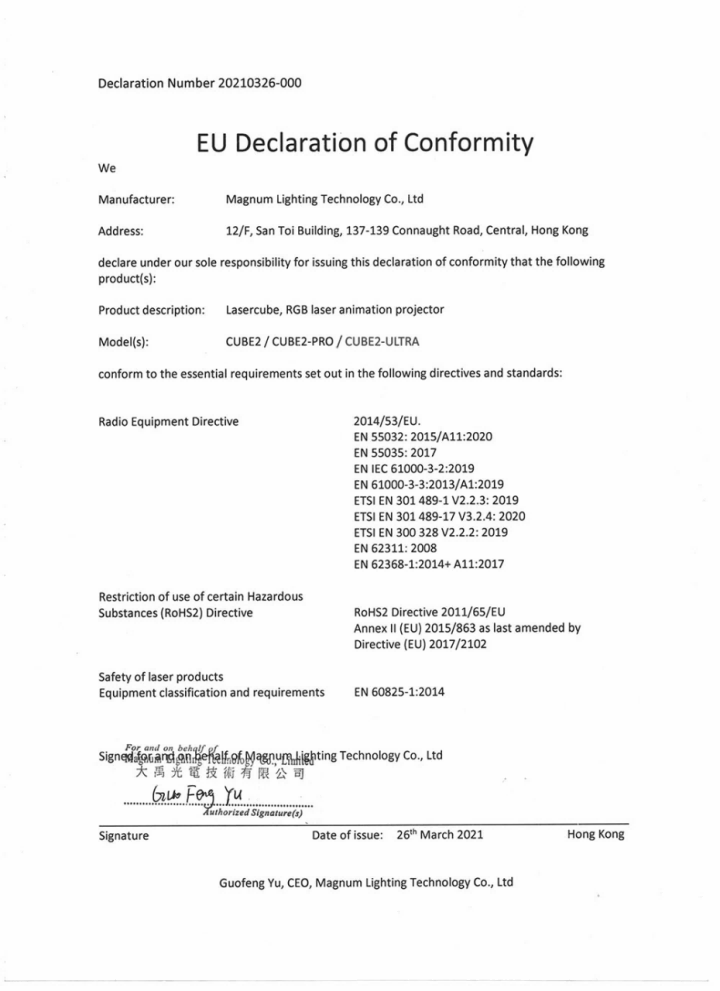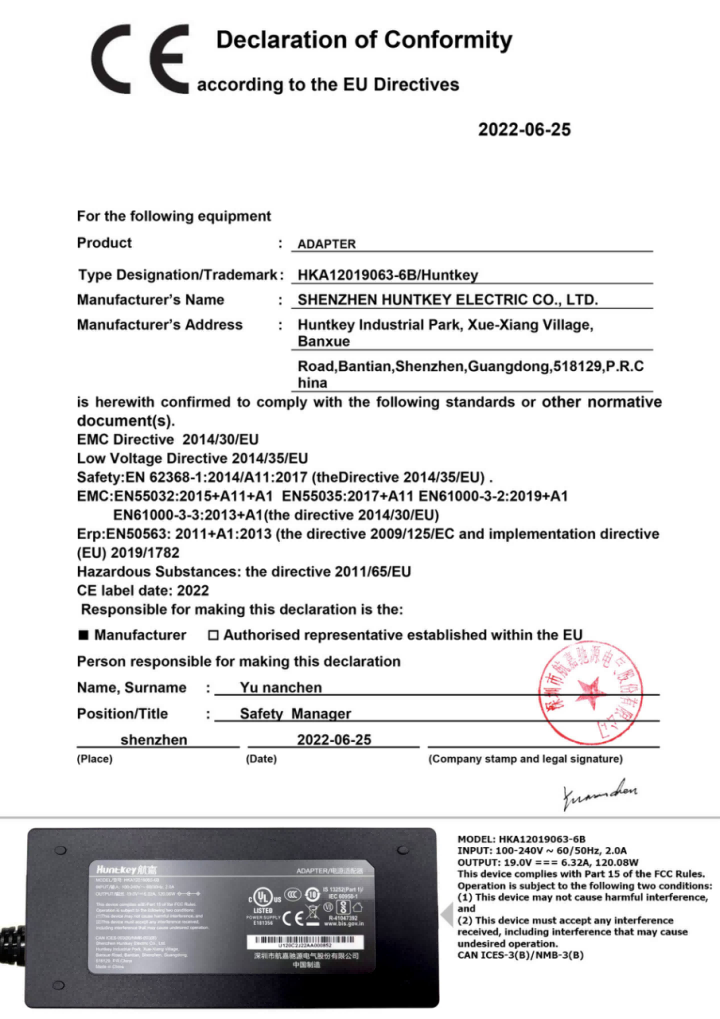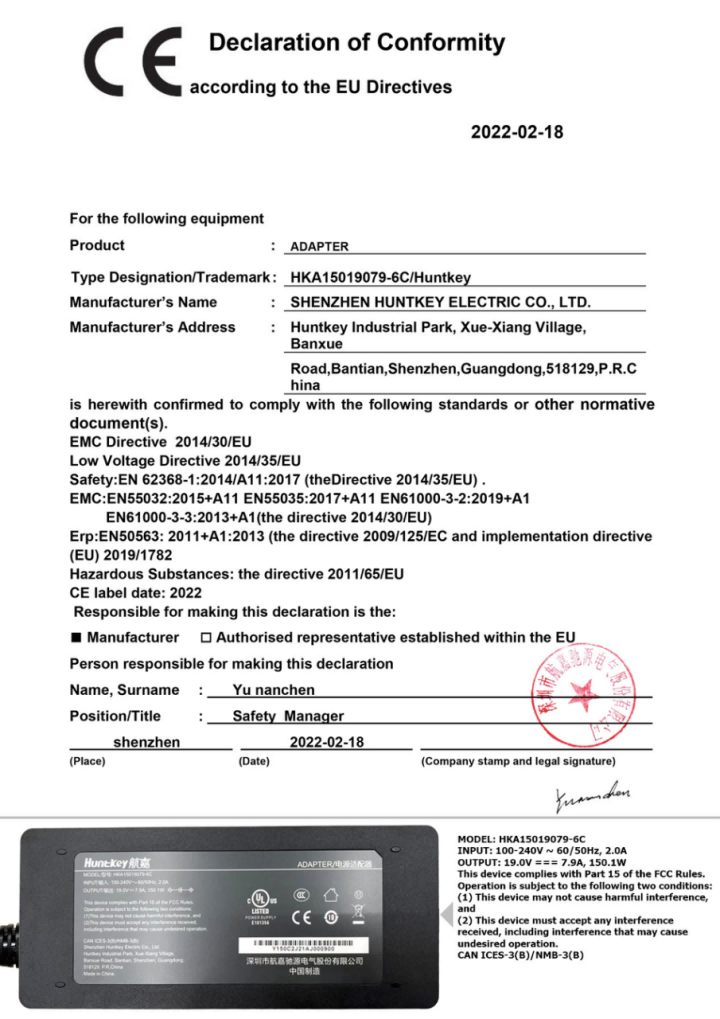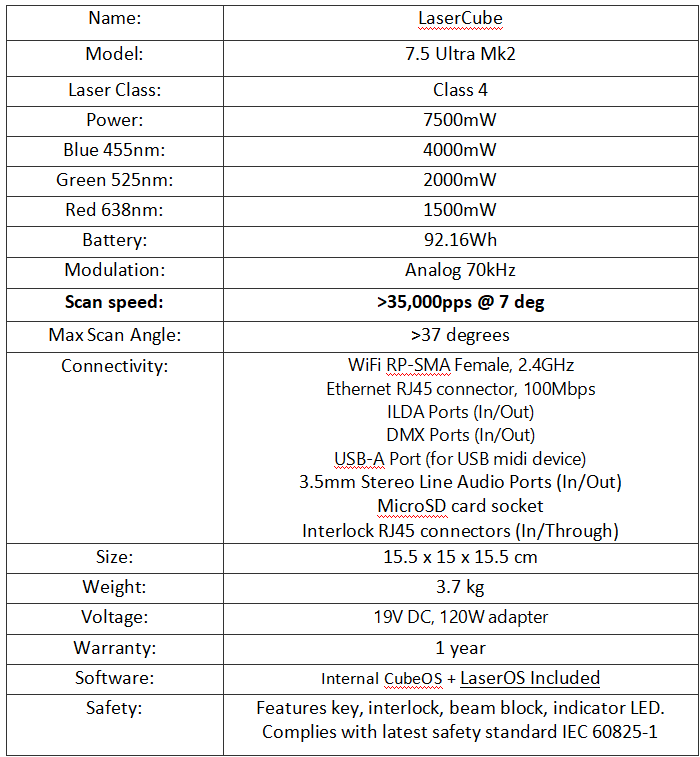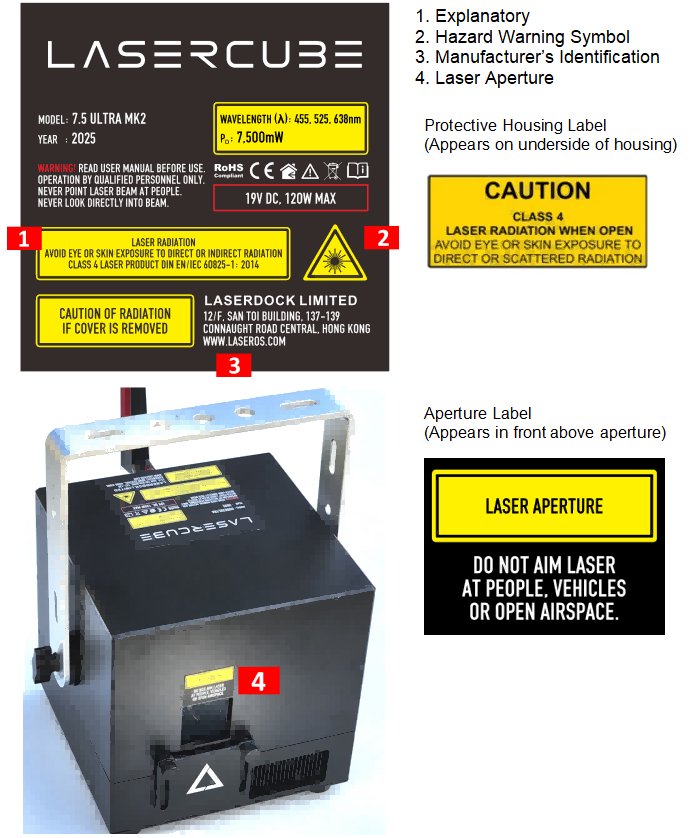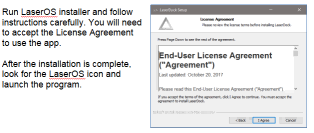UltraMk2FM: Difference between revisions
No edit summary |
No edit summary |
||
| Line 261: | Line 261: | ||
After connecting to the LaserCube over WiFi or LAN, the LaserOS app will detect if the it is connected. The LaserCube can then be turned on or off from the power menu in the top left corner of the app. Pressing the ESC key will also turn it off. | After connecting to the LaserCube over WiFi or LAN, the LaserOS app will detect if the it is connected. The LaserCube can then be turned on or off from the power menu in the top left corner of the app. Pressing the ESC key will also turn it off. | ||
[[File:Pasted image 20250416193114.png|center|]] | |||
From the main menu, you can easily select from the different apps, modes and laser show effects available. Audio, power level, color/hue and other settings can also be adjusted from here. | |||
[[File:Pasted image 20250416193142.png|center|]] | |||
Enabling the Laser E-Stop / Interlock: | |||
[[File:Pasted image 20250416193213.png|center|]] | |||
Follow these steps: | |||
1) Connect the safety jumper to one of the E-Stop RJ45 ports*. | |||
_*For the_ **_US version_** _of the LaserCube, you will need to connect the E-Stop included with the unit. Please check the_ **_E-Stop Setup Guide_** _section for instructions._ | |||
_This is required for FDA compliance and the laser will not work without it._ | |||
2) Insert the safety key and rotate from the OFF to ON position. The EMSSION LEDs will illuminate to show that the Lasercube is capable of Laser Emission. | |||
3) To disable laser emission, turn the safety key from ON to OFF and remove the key. | |||
Revision as of 09:59, 19 April 2025

Owner’s Manual and User Guide LaserDock Ltd. strongly recommends keeping this manual with your new laser projector at all times as a field reference.

AVOID EYE OR SKIN EXPOSURE TO
DIRECT OR SCATTERED RADIATION
CLASS 4 LASER PRODUCT BEFORE USING THIS PRODUCT, READ AND FOLLOW ALL NOTICES AND SAFETY INFORMATION THROUGHOUT THIS GUIDE.
THIS LASER PRODUCT IS NOT TO BE USED OUTDOORS
Some US states require additional licensing and/or registration. Many locations require operation only under the supervision of a trained Laser Safety Officer (LSO).

or the safe operation of your new laser projector, please do not hesitate
to contact LaserDock Ltd. directly.Table of Content
2. LaserCube Ultra Mk2 Parts Diagram
3. Technical Specifications
4. Product Labeling and Placement
5. Safety Guidelines and Proper Usage
6. LaserCube Setup Guide
7. E-Stop Setup Guide
8. LaserCube Web Admin Page
9. Firmware Update
10. Installation1. Introduction
Visuals play a huge role in the sensory experience of music. The synergy of lasers, lights, screens and strobes are why we go to clubs and festivals. The Ultra Mk2 is a radical leap forward in Laser Projection Technology, embedding CubeOS into the very heart of each unit for exceptional stand-alone capabilities. We’ve thrown in blood, sweat, tears, and every ounce of our techical knowledge to create something truly remarkable.
The LaserCube combines a portable laser projector, music visualizer and laser show software. Just connect a Mac, PC, iOS or Android device and that’s it. With its compact size, bring the party everywhere with you.
With the easy-to-use LaserOS projector software, enjoy laser shows, games, clocks, social media, projection mapping and more...
“Caution – use of controls or adjustments or performance of procedures other than those specified herein may result in hazardous radiation exposure.
2. LaserCube Parts Diagram
1. Laser Aperture - Laser light is emitted from this opening.
2. Beam Block - Prevents laser emission and also restricts the laser scan from going into an audience. Can be locked using the screws either side.
3. Mounting Bracket for secture installation. Tilt may be locked using Screws 3a
4. WiFi Antenna Connector - to facilitate wireless connection.
5. Status LED for showing Connection Mode.
6. RJ-45 Ethernet Port for cable connection to network.
7. Safety Key Control - Prevents accidental operation. Resetting of the key control will be required if there is a power loss or remote interlock cycling.
8. RJ45 Remote Interlock Connectors - In/Through. Provides a safety shut-off for terminating the laser emission via a jumper connection. _A jumper is included with the product_.* Do not attach Ethernet devices to these connectors.
_*__For the_ **_US LaserCube_** _model, the jumper is not included. It is required to be operated with an E-Stop for FDA compliance and will not work with only the safety jumper installed._
9. Emission LEDs. Indicate when the Laser is emitting or ready to emit.
10. Power Switch - Toggles the power ON or OFF.
11. Power LED. Indicates when the Power Switch is ON.
12. Power (19V DC) Input - Power connection/charging port via wall outlet.
13. Charging Status LED indicator - Red = Charging, Green = Fully Charged
14. Rotary / Push Menu Knob - Navigate Cube OS and adjust settings.
15. LCD Display for CubeOS.
16. USB Port. Connect a USB MIDI devide such as the APC40
17. MicroSD Card slot. Stores content for MIDI, ArtNet, DMX and Stand Alone mode.
18. Internal Microphone. Audio input source for built-in visualisers.
19. 3.5mm Audio Line Input - Audio input source for built-in visualisers
20. 3.5mm Audio Line Output - Audio Lasershow output to powered speakers.
21. ILDA Ports (In/Out)
21a. ILDA Input Connector - DB25 Male:** The Lasercube will automatically change from the internal LaserOS DAC to an external ILDA compatible DAC if connected to this port.
In the settings for the software that accompanies the external DAC, we suggest configuring the scan rate to 30000 points per second.
21b. ILDA Output Connector - DB25 Female:** Duplicate of the internal LaserOS DAC signals, of those of an external DAC when connected to the ILDA input.
22. DMX connectors (In/Out) - connect to a lighting desk / controller
22a DMX Input
22b DMX Output23. Safety Eye Bolt. When mounted at height, attach safety cable through the eye.
3. Technical Specifications:
4. Product Labeling and Placement
Label Placement
5. Safety Guidelines and Proper Usage
Failure to follow the above precautions and other precautions contained in this user manual, particularly with regard to human exposure to laser radiation and electrical safety, may result in serious injury, loss of vision, electric shock or skin damage. Class 4 lasers must be handled and operated with care and extreme caution.
This product shall NOT be operated by persons who are not trained in proper laser safety procedures and/or do not know how to use all components of a laser system properly. The safety procedures outlined in this manual must be observed at all times to provide you with safe and fun laser displays. Please contact us if you have any questions about how to safely and effectively use our products!
For more safety information & guidance please refer to
[**IEC/TR 60825-3:2008 Laser Show Guidance**](https://www.en-standard.eu/iec-tr-60825-3-2008-safety-of-laser-products-part-3-guidance-for-laser-displays-and-shows/)
Abstract
IEC/TR 60825-3:2008
This part of IEC 60825, which is a technical report, gives guidance on the planning and design, set-up and conduct of laser displays and shows that make use of high power lasers. The laser power needed to produce effective theatrical or artistic displays in large spaces such as theatres, arenas, or architectural sites is great enough to pose a severe accidental exposure hazard, even when personal exposure is very brief. For this reason, subclause 4.1.5 of IEC/TR 60825-14 specifies that only laser products that are Class 1, Class 2 or visible-beam Class 3R should be used for demonstration, display or entertainment purposes in unsupervised areas. Laser products of other classes should only be permitted under carefully controlled conditions and under the control of a trained experienced operator. The guidance provided in this technical report is not intended to include the display or demonstration of scientific, medical or industrial laser products. However, many of the principles in this guidance may be relevant. This guidance provides recommendations for safety for those laser displays or demonstrations that are shows, artistic displays, advertising or light sculptures, or museum pieces used to demonstrate optical principles, etc. Laser products available for use in a domestic environment or for use by people who cannot be expected to have received a suitable level of training should be Class 1, Class 2 or visible beam Class 3R. Therefore, such equipment is outside the scope of this guidance. This guidance is intended to be used by those who: - design, manufacture, assemble, install or operate laser products that are Class 4, Class 3B, or non-visible beam Class 3R for display and entertainment purposes; - operate arenas, theatres, planetarium, discotheques or other places where such laser products may be installed and operated; or - are responsible for reviewing the safety of such equipment, installations or displays. This guidance is not normative, but rather a code of practice for the design, installation, operation and evaluation of the safety of laser light shows and displays, and the equipment employed in their production. This guidance is also intended for persons who modify laser display installations or equipment. This guidance contains safety criteria for the protection of the public or persons in the vicinity of laser displays in the course of their employment. In some countries, there may be specific requirements, such as government permissions or notifications of shows, or prohibitions, such as against laser scanning of spectators without appropriate safeguards. This guidance is not to be understood as in conflict with such requirements but merely to be supplementary. This second edition cancels and replaces the first edition published in 1995. It constitutes a technical revision. The main changes since the first edition include - clarification of the scope; - specific guidance on factors to take into account regarding scanning safeguards; - clarification of the records to be maintained; and - modification of the requirements for the zones where unattended laser projectors are used.6. LaserCube Setup Guide
What you need:
- LaserCube laser system
- LaserOS app
- For US residents, an approved US FDA variance is required prior to use of the laser.
- Minimum supported OS versions: Windows 7, MacOS 10.13 High Sierra Minimum specifications: ~ i5-6200U CPU @ 2.3GHz, 8GB RAM
For more details, please check LaserOS FAQ, [www.laseros.com/faq](http://www.laseros.com/faq) and the Ultra Mk2 Lasercube Wiki, [www.laseros.com/wiki](http://www.laseros.com/wiki)
- Make sure to completely read and understand all the safety guidelines before using the laser.
Download and install the LaserOS app from “www.laseros.com”.
The app is available for Windows, MAC, iOS or Android.
CubeOS LCD Settings and Status:
The rear panel LCD displays certain status information and allows configuration of the Control Mode and Connection Settings
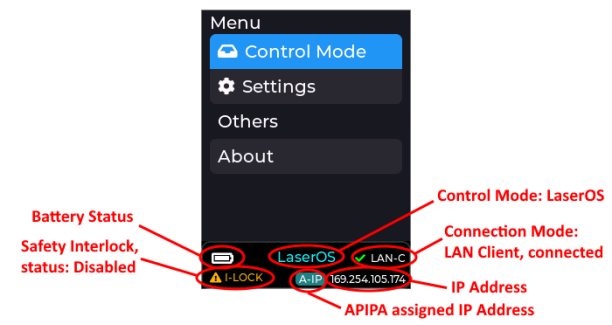
Using the Ultra Mk2 Lasercube with LaserOS
1) Select Control Mode, LaserOS
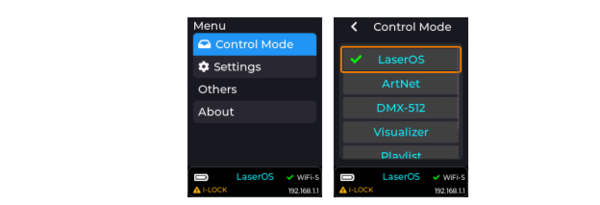
2) Select Settings, Connection (LAN Client preferred where local WiFi is congested)
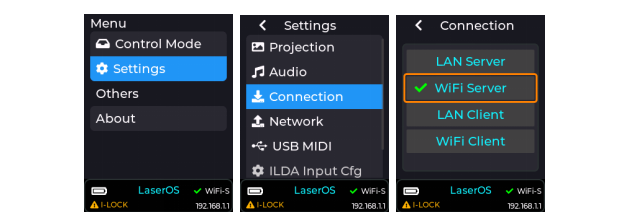
3) If using WiFi server, connect to the Lasercube’s Access Point. By default, the SSID is LaserCube. The default WiFi password is Laser2020. These may be changed under Settings, Network, WiFi Server.

4) If using LAN, we recommend using LAN Client. If no DHCP server is present on the network to assign an IP address, the Lasercube will self-assign an APIPA address.
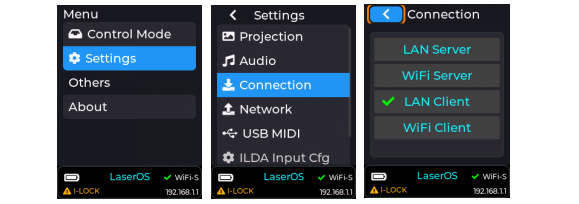
If changing connection method, the Lasercube may ask to reboot. Highlight “YES” using the red cursor box then push the encoder knob to confirm.
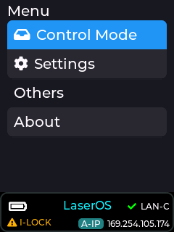
Using LaserOS
After connecting to the LaserCube over WiFi or LAN, the LaserOS app will detect if the it is connected. The LaserCube can then be turned on or off from the power menu in the top left corner of the app. Pressing the ESC key will also turn it off.
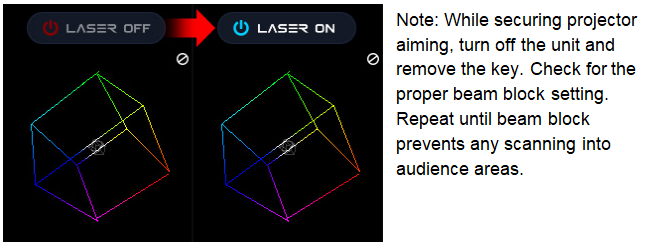
From the main menu, you can easily select from the different apps, modes and laser show effects available. Audio, power level, color/hue and other settings can also be adjusted from here.
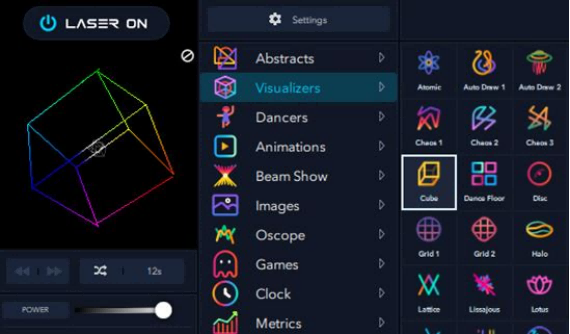
Enabling the Laser E-Stop / Interlock:
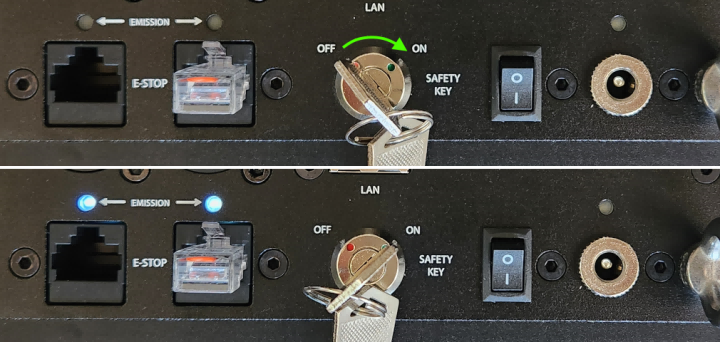
Follow these steps:
1) Connect the safety jumper to one of the E-Stop RJ45 ports*.
_*For the_ **_US version_** _of the LaserCube, you will need to connect the E-Stop included with the unit. Please check the_ **_E-Stop Setup Guide_** _section for instructions._
_This is required for FDA compliance and the laser will not work without it._
2) Insert the safety key and rotate from the OFF to ON position. The EMSSION LEDs will illuminate to show that the Lasercube is capable of Laser Emission.
3) To disable laser emission, turn the safety key from ON to OFF and remove the key.