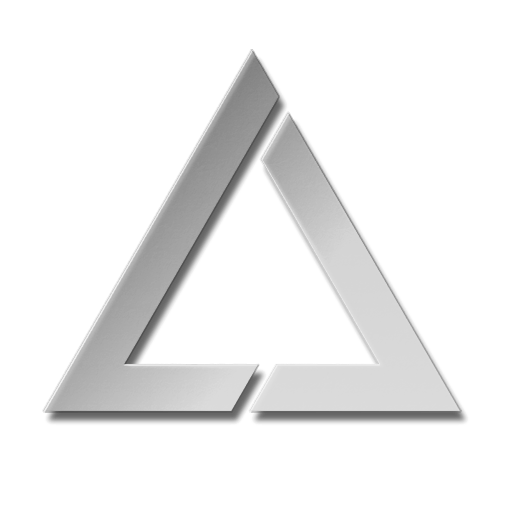ULTRA MK2 Factory Reset Procedure: Difference between revisions
Created page with "= Factory Reset Procedure = If you need to reset the MK2 laser cube back to its factory firmware defaults, you can perform the factory reset as shown below. This should only be done if absolutely necessary. 600px|link= To Factory reset the MK2, firstly ensure the unit is powered OFF. Hold the rotary encoder button down **(1)** and then while continuing to hold the rotary encoder down, power on the unit using the power switch **..." |
No edit summary |
||
| Line 7: | Line 7: | ||
To Factory reset the MK2, firstly ensure the unit is powered OFF. | To Factory reset the MK2, firstly ensure the unit is powered OFF. | ||
Hold the rotary encoder button down | Hold the rotary encoder button down '''(1)''' and then while continuing to hold the rotary encoder down, power on the unit using the power switch '''(2)'''. Keep holding the encoder down for at least 8 seconds and then release the encoder button. | ||
The unit will return to its factory firmware version and all settings will also return to their defaults. | The unit will return to its factory firmware version and all settings will also return to their defaults. | ||
If an SD card is inserted and contains firmware that is newer than the factory version, the unit will offer to immediately update to the latest version. This should be done to ensure the latest firmware is running in your device. | If an SD card is inserted and contains firmware that is newer than the factory version, the unit will offer to immediately update to the latest version. This should be done to ensure the latest firmware is running in your device. | ||
Latest revision as of 09:39, 19 May 2025
Factory Reset Procedure
If you need to reset the MK2 laser cube back to its factory firmware defaults, you can perform the factory reset as shown below. This should only be done if absolutely necessary.

To Factory reset the MK2, firstly ensure the unit is powered OFF.
Hold the rotary encoder button down (1) and then while continuing to hold the rotary encoder down, power on the unit using the power switch (2). Keep holding the encoder down for at least 8 seconds and then release the encoder button.
The unit will return to its factory firmware version and all settings will also return to their defaults.
If an SD card is inserted and contains firmware that is newer than the factory version, the unit will offer to immediately update to the latest version. This should be done to ensure the latest firmware is running in your device.